Welcome to a brand new set of Popplet Tutorials. We have listened to your requests and over the next few weeks, we are going to do our very best to make the Popplet experience more accessible and enjoyable for everyone. Let’s begin at the beginning, with every Popplet’s essential element: the popple.
Popples
The basic building blocks of popplets are called popples. They are to Popplet what the humble cell or the mighty atom are to the physical world: with no popples, there can be no popplets. Fortunately, popples are much easier to understand than cells and atoms, and are regularly produced by the under-fives. Creating and working popples is simple:
- First, open Popplet and double-click or double-tap (depending on whether you’re using the web or iOS version) make new popplet:
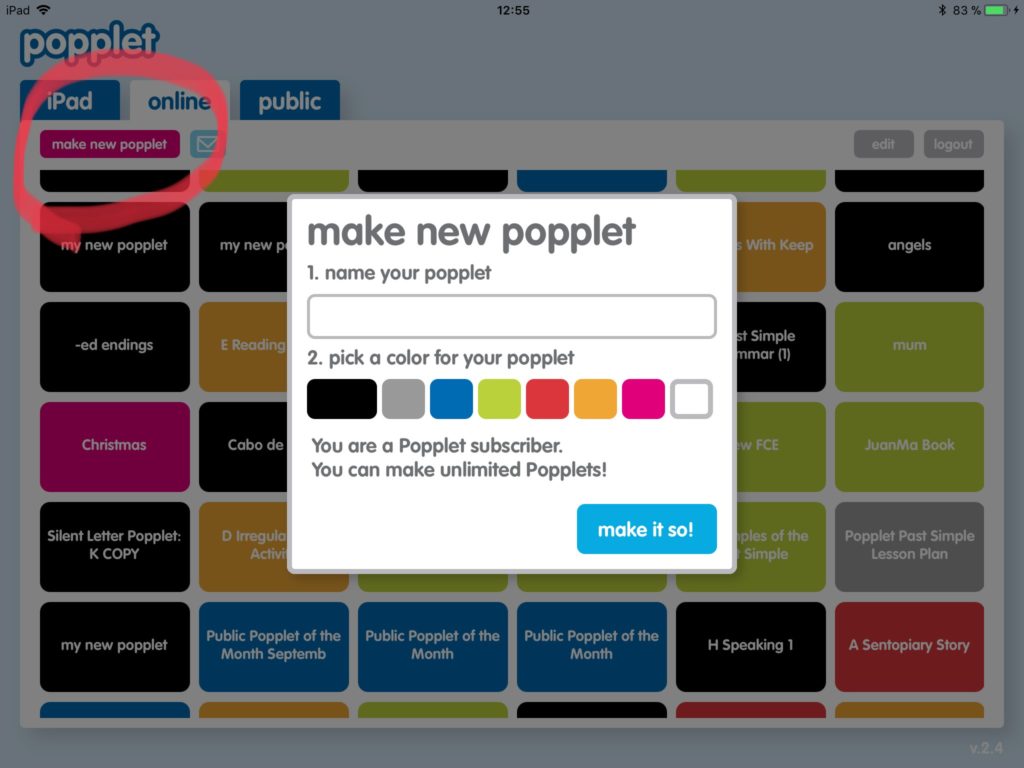
- Then, name your popplet (we named our example Adding Images To Popplet) and choose a color then click make it so. If all goes well, and it always does at this stage, then you will be looking at an empty Popplet board, a blank canvas:
- Next, double click/tap anywhere on the popplet board to create a popple:
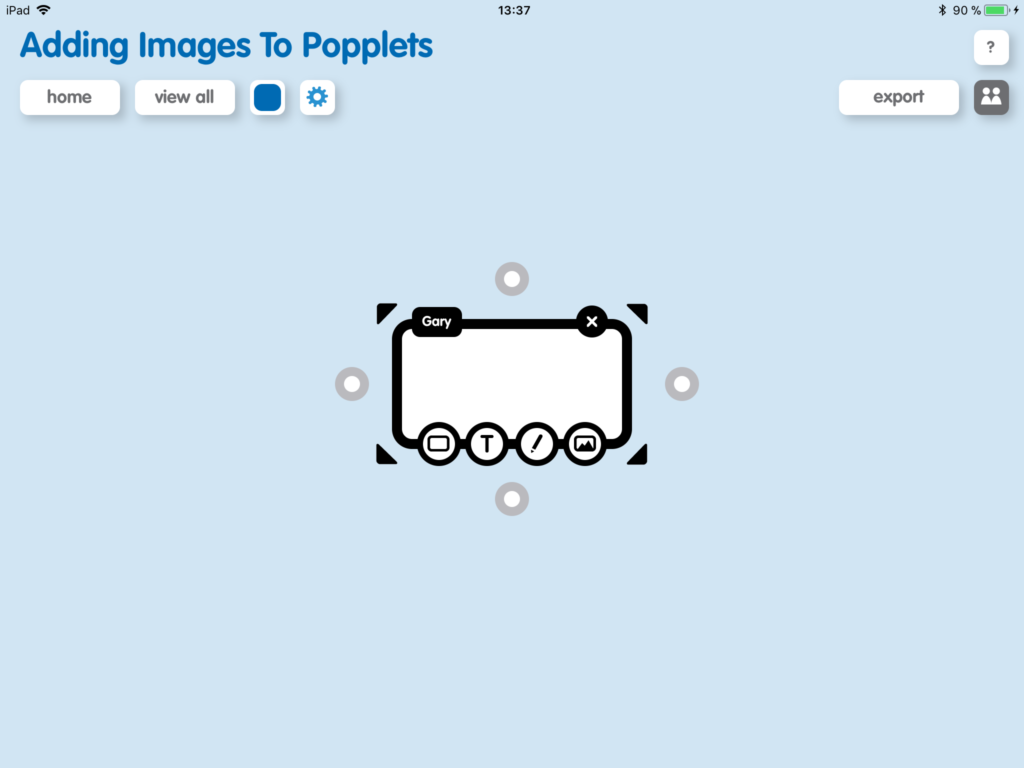
- You can change the popple’s size by dragging one of its small corner triangles and move it around by touching (or clicking) inside the popple. We made this one longer and wider:
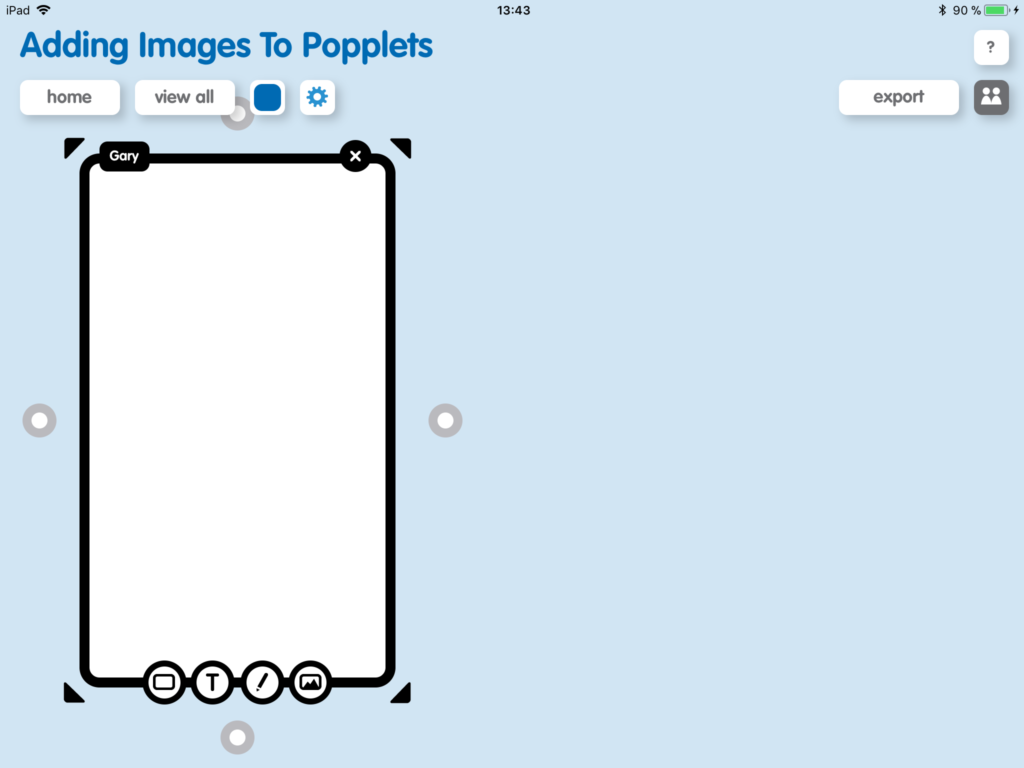
- To create more popples tap/click and drag from one of the grey circles with the white centers that appear at the side of each popple:
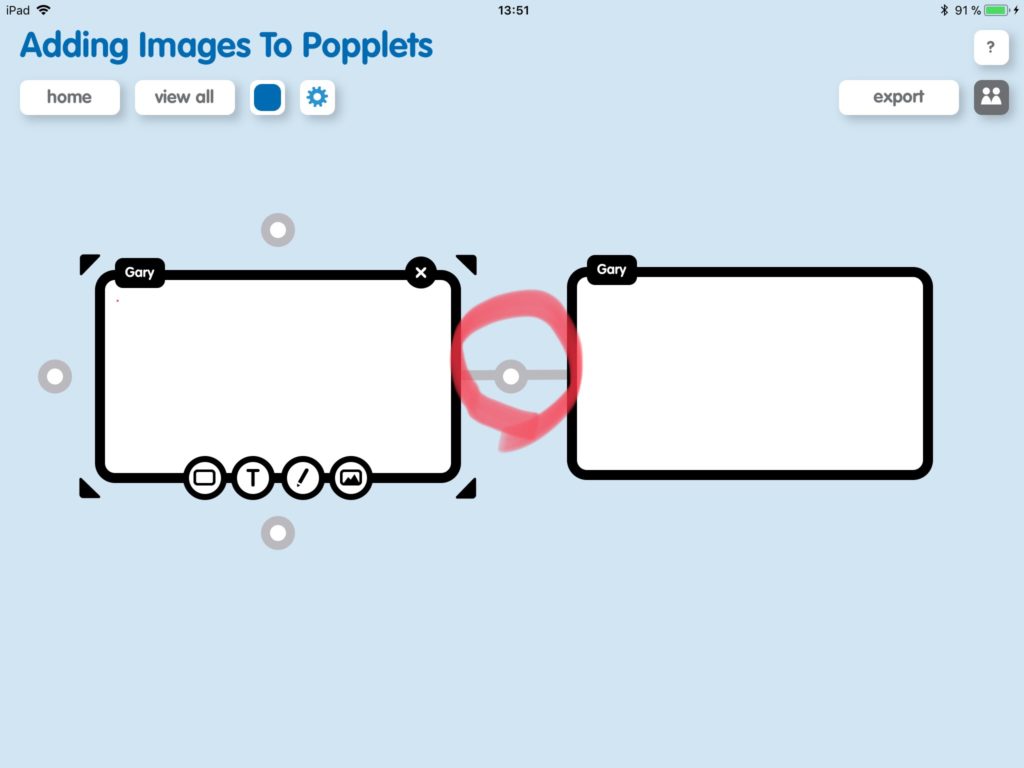
- The newly created popple will be the same size (iOS devices only) and color as its parent popple:
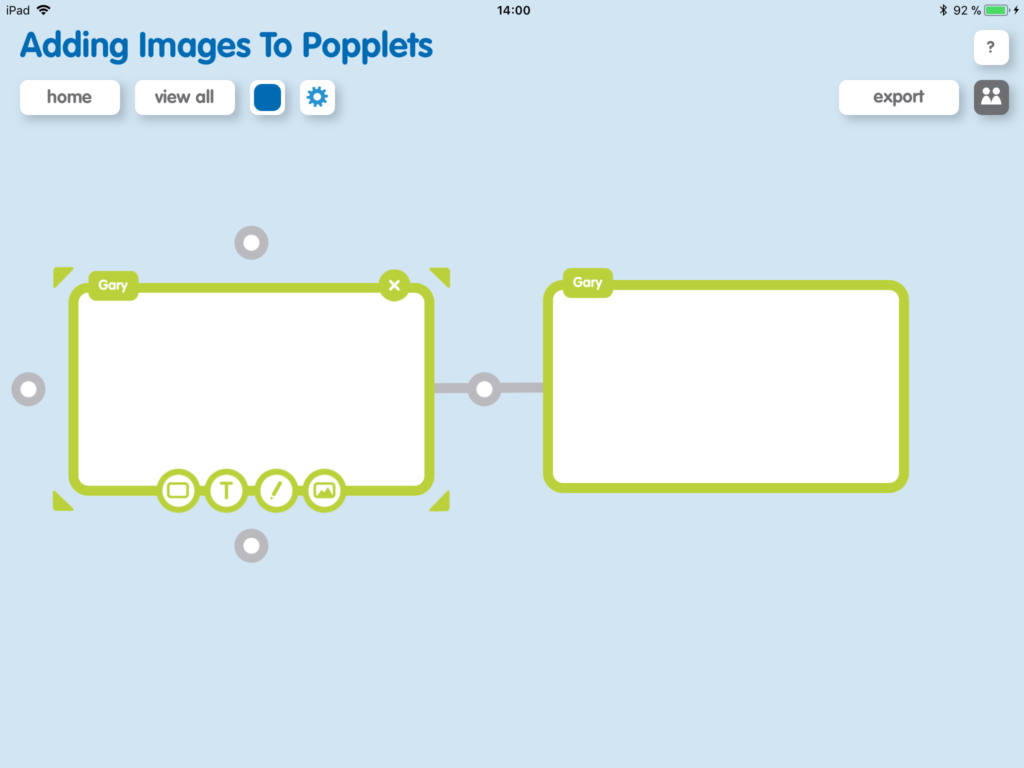
- Alternatively, you could simply repeat the process and create new popples by double-clicking/tapping anywhere on the popplet board:
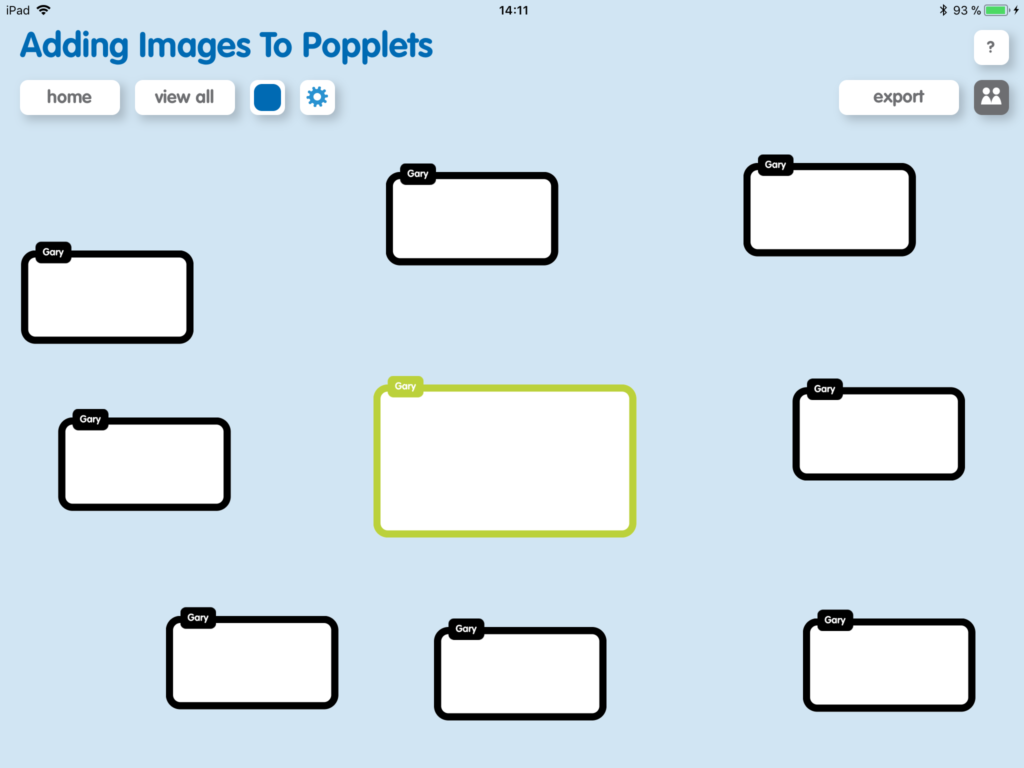
Popple Management
Like their real-life counterparts, cells, popples tend to reproduce quickly and space management is important, especially if you are doing a lot of work and creating large popplets. Here are some helpful tips for keeping unruly popples under control:
- To activate a popple, click/tap inside it. It will look like the circled popple below, with the activity bar present (more about that later):
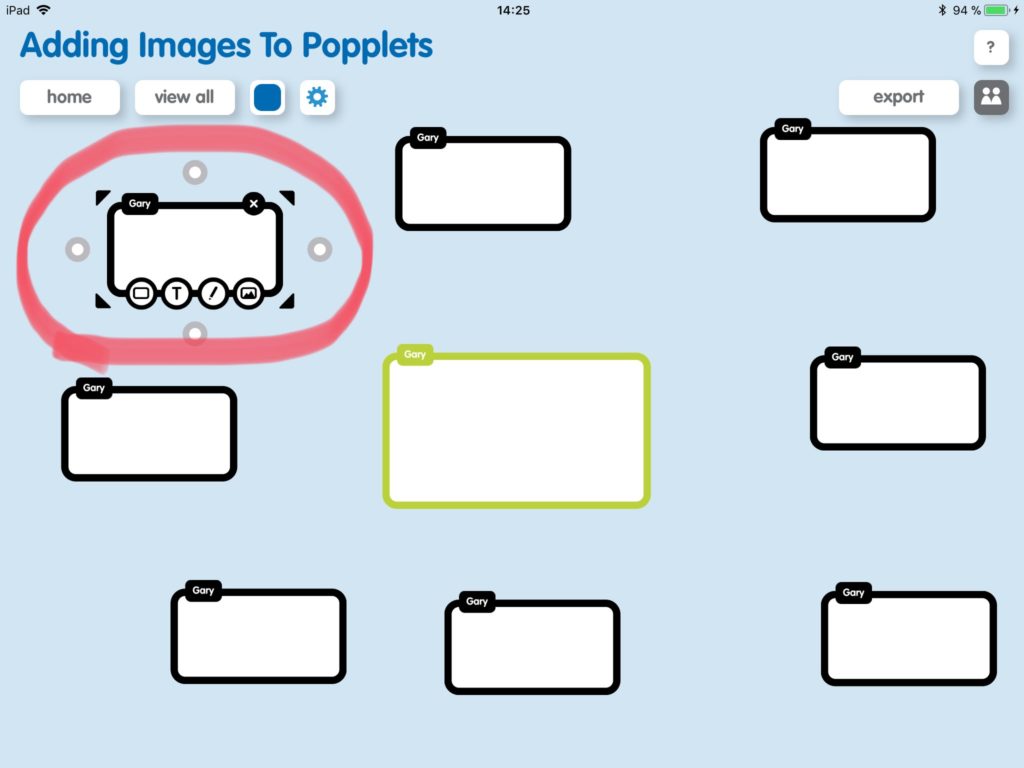
- Keep your finger/cursor on it, or touch/click inside the popple again to move it around. We moved the popple below from the top left corner to the center:
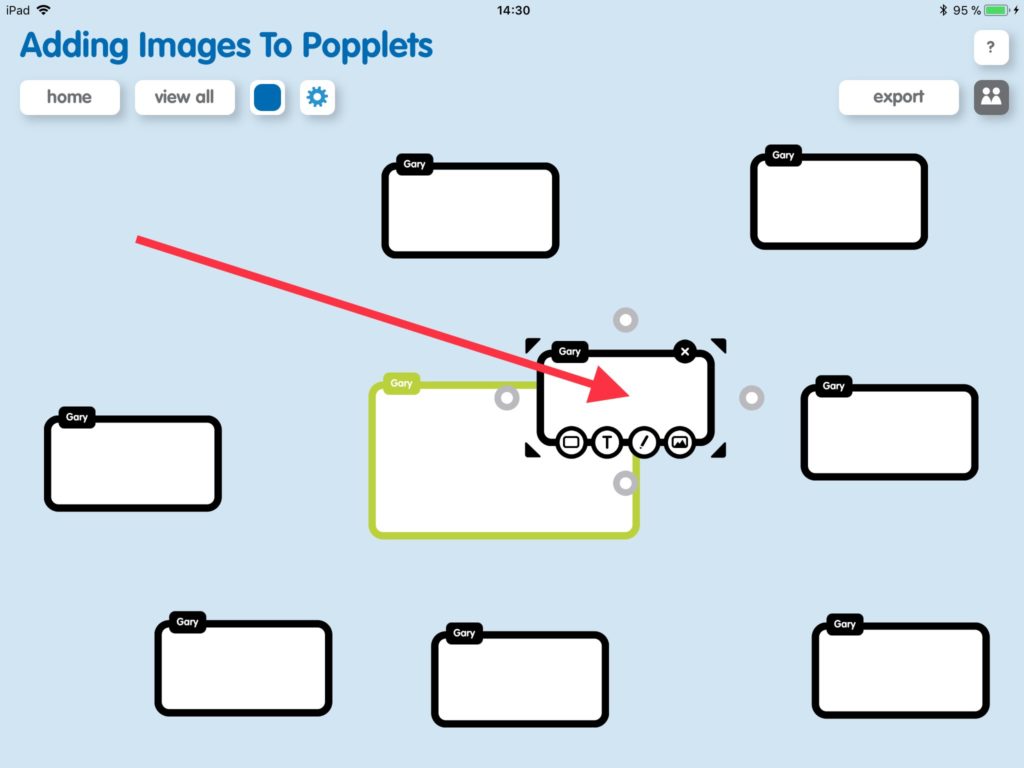
- To deactivate a popple, tap/click anywhere on the popplet board. If you want to activate a different popple, tap/click-on it.
- To zoom in and out on the iPad, pinch the screen with two fingers. We suggest the thumb and index finger, but whatever works for you. On the web version, you can use the zoom control found immediately below the title:
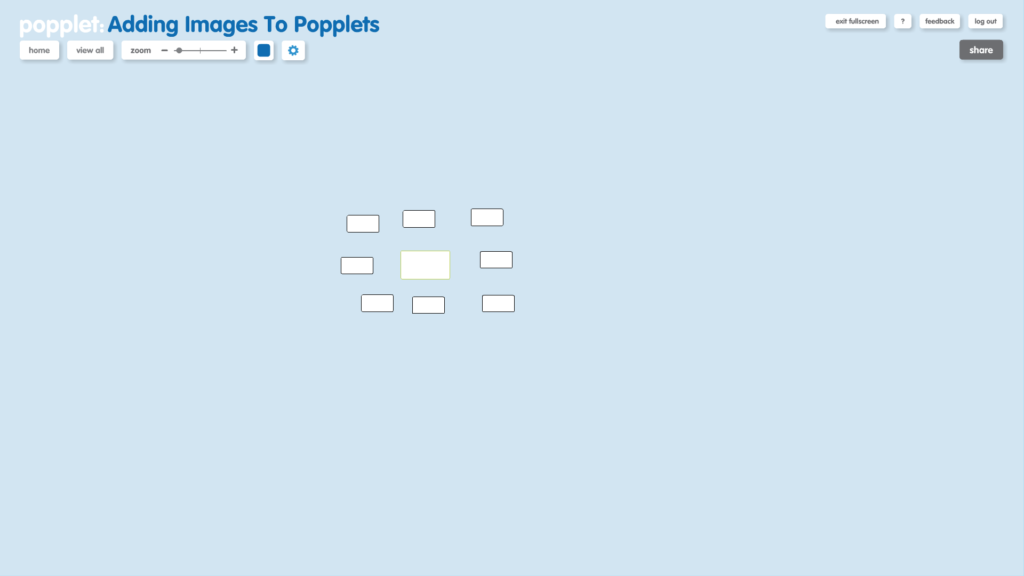
- To move all of the popplets at once, touch/click anywhere on the popplet board (except inside a popple!) and move/drag them around. Below, you can see we moved all of our popples to the bottom right-hand corner. However, you can move groups of popples completely off screen and zoom back in again if you need to. This is a good way to free up space:
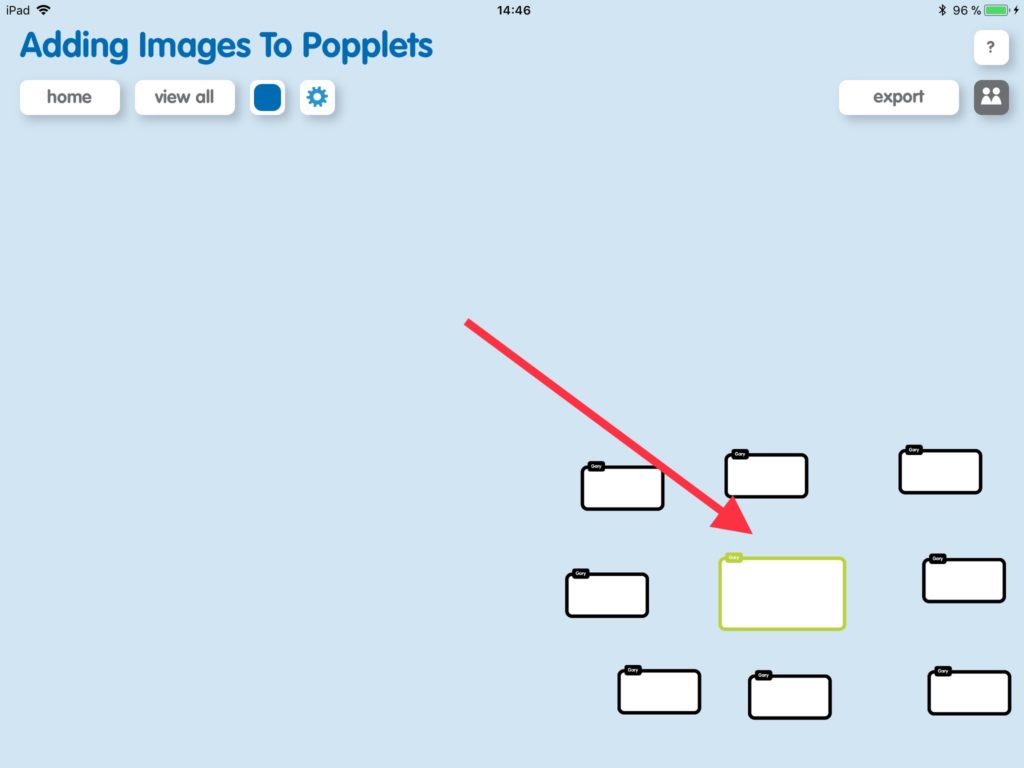
There’s a whole lot more to learn about what you can do with Popplet. The good thing is, most of the basic stuff is intuitive, and our younger users usually figure these things out pretty quickly. We’ll be covering more Popplet basics, and even some more challenging Popplet formatting moves over the next few weeks.
Now, if you were paying attention you must have noticed the activity bar that appears at the bottom of an activated popple. If you didn’t, here it is:
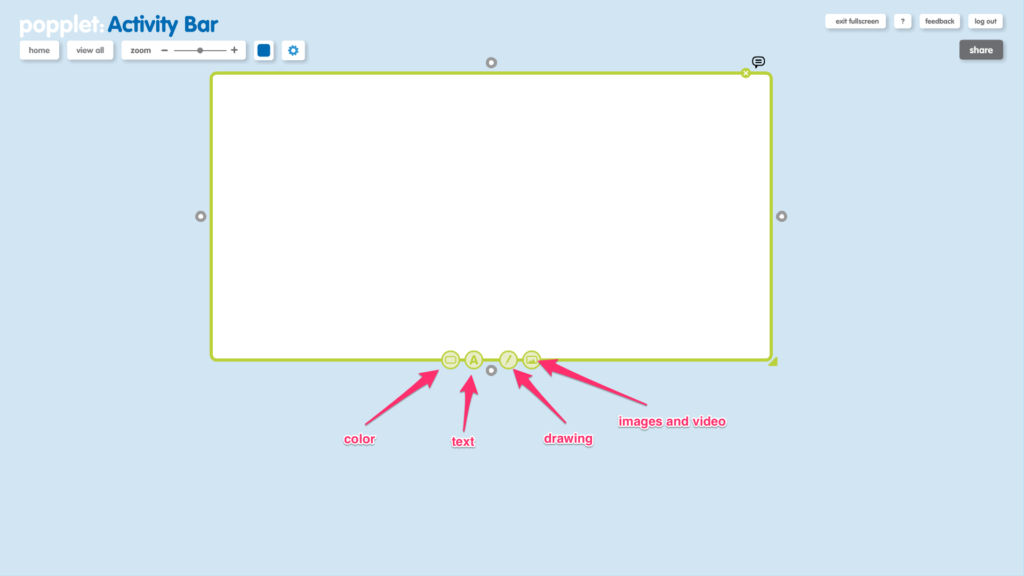
In the next few tutorials, we’re going to be learning all about what can be done with the activity bar. Stick with it, and we’ll be Popplet Jedis in no time all! Until then, get practicing the moves outlined above. Haven’t got a Popplet account? – keep reading.
Popplet is available as an iOS app: Popplet Lite, which is free, and the full version. There is also a web version, and you can sign up for a free account on the Popplet Home Page – we’ll even give you ten free popplet boards to get you started. Group subscriptions are available at reduced rates.
Popplet is a vibrant community, with hundreds of popplets being shared daily on Public Popplets, and on our Twitter, and Facebook page. If you’re searching for inspiration, or you have popplets to share, join us.
Other articles available in this series of tutorials are:
Tutorial: Adding Images To Popplet
Tutorial: 1. Adding Drawings To Popplet – The Basics
Tutorial: 2. Adding Drawings To Popplet – Getting Creative
Tutorial: Adding URLs to Popplets | Poppletrocks!
Tutorial: 1. Adding Text To Popplet – The Basics
Tutorial: 2. Adding Text To Popplet – Bright Ideas