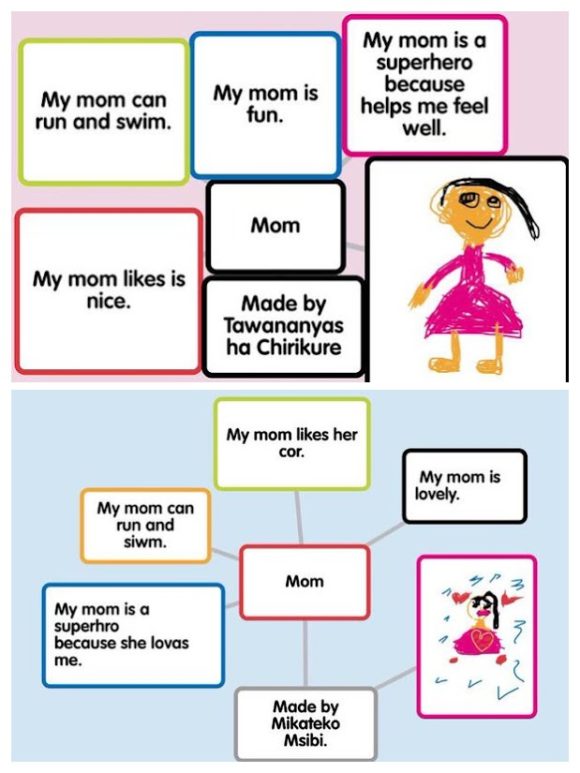Coming hot on the heels of our previous two tutorials: All About Popples and Adding Images To Popplet, we’re now ready to begin to tell you everything you need to know about how to add drawings to popplets. Of course, you can add images and text to a Popplet board very easily, but sometimes, like any artist, you just have to get in there and draw, especially if it’s a popplet about your Mom!
It’s not only Moms that Popplet People want to draw. Educators especially, (like Mrs. Oxley-Simpson, whose 1st-graders created those wonderful Mom popplets ) have discovered multiple ways to use Popplet’s drawing feature, making it work for students and teachers in a wide variety of subjects: math, phonics, biology… Check out Pop Art: 9 Ways To Use The Popplet Drawing Tool to see some more excellent examples like the one above.
You could of course just dive in, that’s what most Popplet drawers do, but if you’d like to know a bit more about how it works, and get a few time-saving tips then read on.
Drawing in Popplet: Web Version compared to iPad/iPhone
Because of the tactile screen, adding drawings to Popplet is a little bit easier when using the app’s iOS version on the iPad. Smaller iPhones are not so hot for drawing, but the drawing tool works well in larger models. It comes down to personal choice: Some users prefer having more space to work, and therefore prefer to use a computer, but with an iOS device, you have the option of employing a stylus or drawing aid. Talking about styli and drawing aids: For this tutorial, we used the top of a standard pen that we picked up at a recent meeting – it was free! The ink pen end no longer works, but the top is great for drawing and other tactile surface tasks!
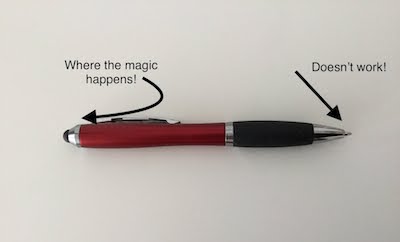
The point is, an expensive stylus would be great, and if you have one handy, all the better. But the Popplet Drawing Tool’s limited functionality doesn’t demand one; we believe most Popplet users prefer to use their fingers!
Getting Started
NOTE: This tutorial was completed with the iPad, however, the same steps apply to the web version of Popplet. The only difference is that you need to click and drag to draw.
- Begin by activating the target popple by tapping inside it – this will reveal the activity bar:
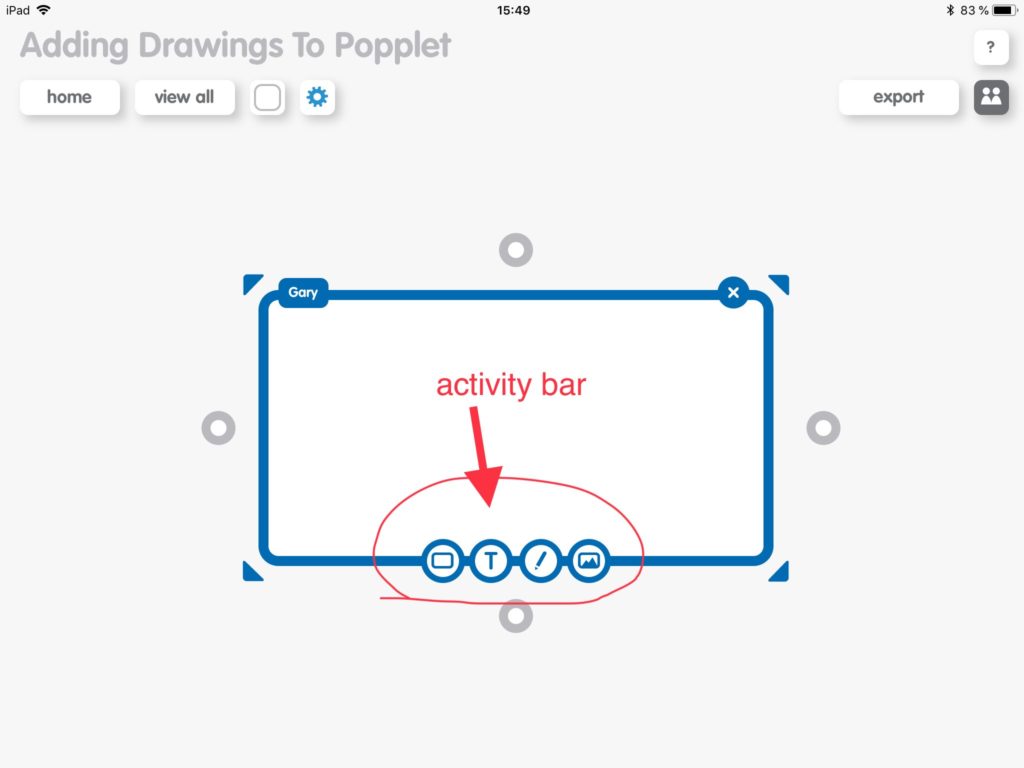
- Next, tap the drawing tool icon, which is second to the left on the activity bar and looks surprisingly enough like a pen:
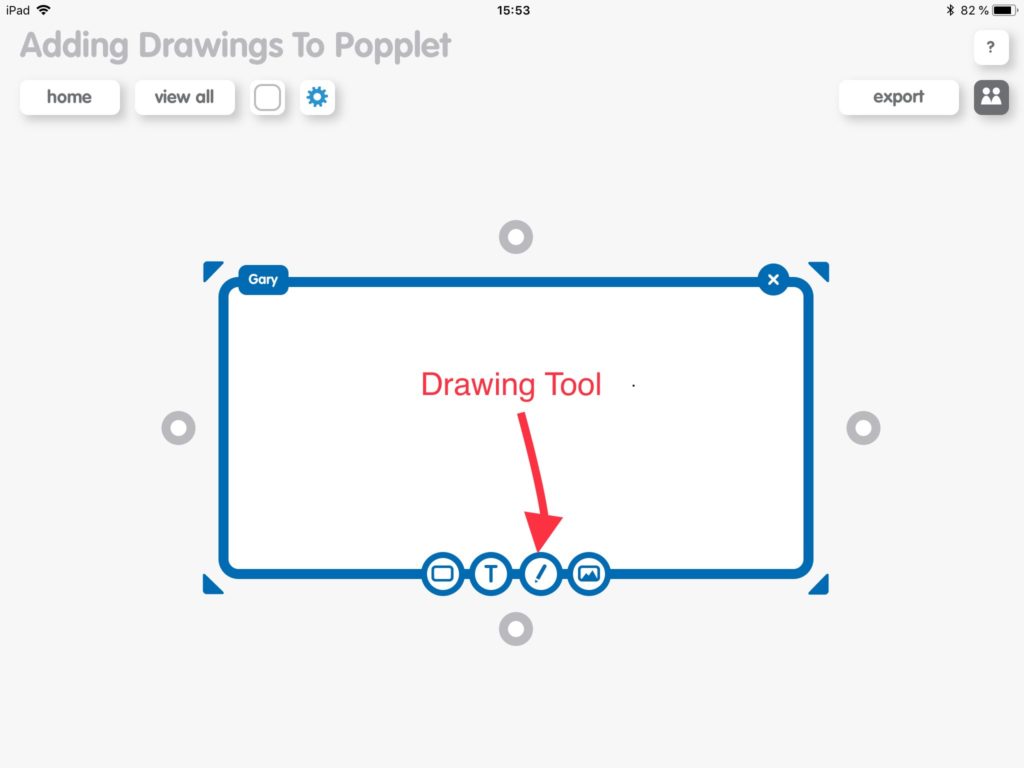
- A window will appear offering you a choice of seven colors and the clear drawing option:
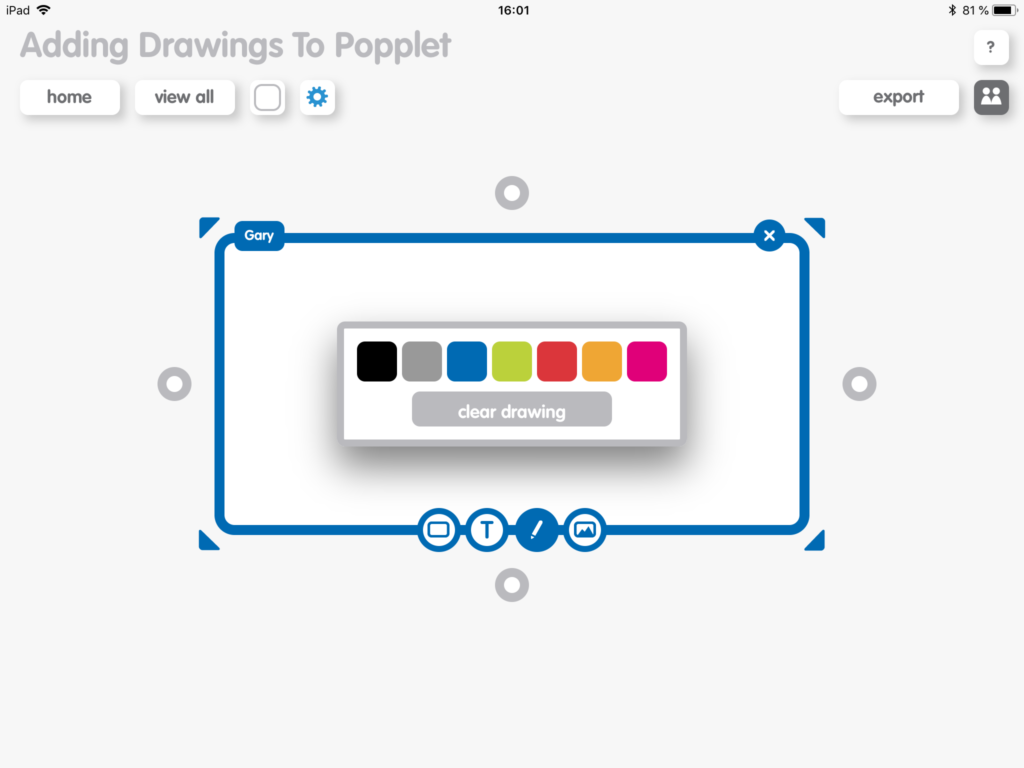
- All that you need to do now is choose your color, apply your stylus or finger to the screen, and start drawing. We drew this house:
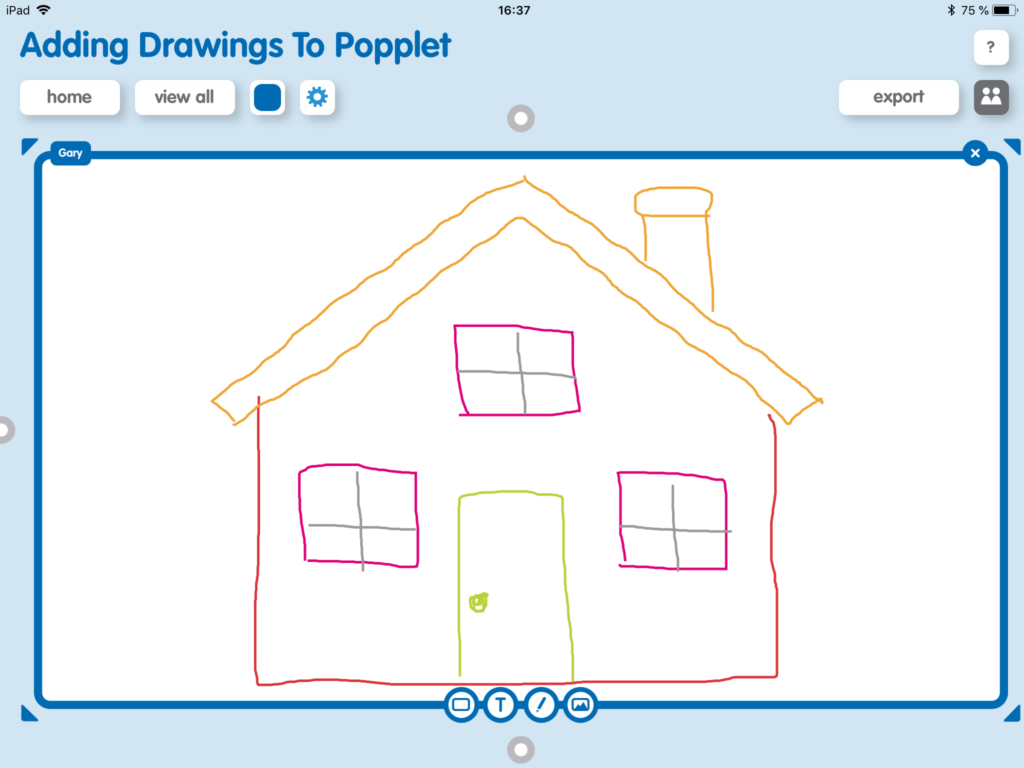
Tips On Using The Drawing Tool
- It’s a good idea to increase the size of the target popple before you begin to draw so that you have more space to work with. Be careful though, try and adjust the popple’s dimensions to how you want them in the final popplet. This way, the completed image won’t appear “squeezed”.
- If you’re not exactly sure what you’re going for, don’t worry, the popple size increases as you draw if more space is needed.
- To use a different color, tap/click the drawing tool and select the color you want.
- You can’t clear a part of the drawing if you make a mistake or but you can clear the whole drawing and start over if you wish by tapping clear drawing – this will also deactivate the drawing tool.
- To deactivate the drawing tool, tap/click anywhere outside of the popple.
We suggest that you take a look at how others are improving their Popplet work by adding drawings and give it a go yourself. Also, drawing is a practical discipline, and practice makes perfect…or at the very least makes you better at whatever you choose to do! Moreover, we will publish the second part of this tutorial soon and you’ll be ready to take on some more advanced Popplet drawing techniques.
In the meantime, other articles available in this series of tutorials are:
Tutorial: Getting Started – All About Popples
Tutorial: Adding Images To Popplet
Tutorial: 2. Adding Drawings To Popplet – Getting Creative
Tutorial: Adding URLs to Popplets
Tutorial: 1. Adding Text To Popplet – The Basics
Tutorial: 2. Adding Text To Popplet – Bright Ideas
Popplet is available as an iOS app: Popplet Lite, which is free, and a full version with full functionality. There is also a fully functional web version, and you can sign up for a free account on the Popplet Home Page – we’ll even give you ten free popplet boards to get you started. Group subscriptions are available at reduced rates.
Popplet is a vibrant community, with hundreds of popplets being shared daily on Public Popplets, and on our Twitter, and Facebook page. If you’re searching for inspiration, or you have popplets to share, join us.