We have been receiving a lot of questions about using Popplet on iOS devices recently – not at all surprising since most of us access Popplet on the iPad. So, we thought we’d publish a series of short tutorials to clarify a few things.
One question that has come up recently is: What’s the difference between all the tabs I can see when I open Popplet on my iPad, iPhone, or iPod? Let’s take a look, shall we?
Popplet on iOS Devices
Popplet is available on the iPhone, iPad and iPod Touch. There are two versions of the Poppet app for iOS devices:
- Popplet Lite – the free version of the app.
- Popplet – the full version of the app which comes with multiple features and syncs across all your devices, including your Popplet internet account. This tutorial focusses on this version of the app.
When you open Popplet on the iPad, it looks something like this:
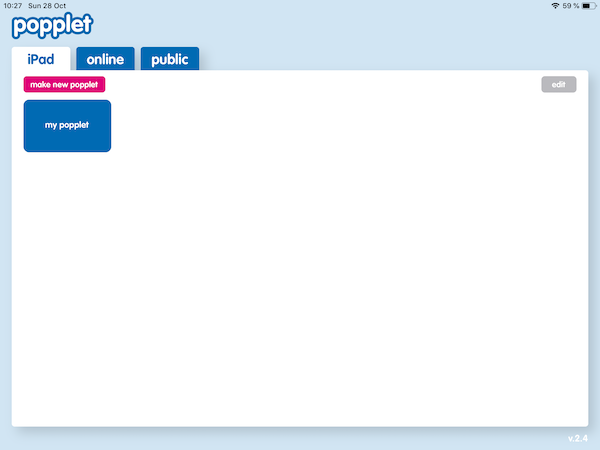
Note the three tabs in the top left-hand corner:
- iPad (if you’re using an iPhone or iPod this will be “iPhone” or “iPod”)
- online
- public
The “iPad/iPhone/iPod” Tab
Popplet work you do in this tab can only be accessed from the iOS device on which the popplets are created. This is your ideas tab, the nursery if you like, a place to keep notes and lists, or make popplets that you know will be temporary. These Popplets will not sync across your devices. If you want to ensure a Popplet is available in your internet account when you access Popplet on the web for example – you guessed it – you need to use the online tab.
The “online” Tab
On opening the online tab for the first time, you might be asked to log in – simply enter the same username and password you use for your Popplet online account. It isn’t necessary to create an online account to use Popplet on your iOS device. You can sign up on the device. However, an online account will be created for you when you sign up to use the app for the first time. Let’s take a look at the online tab:
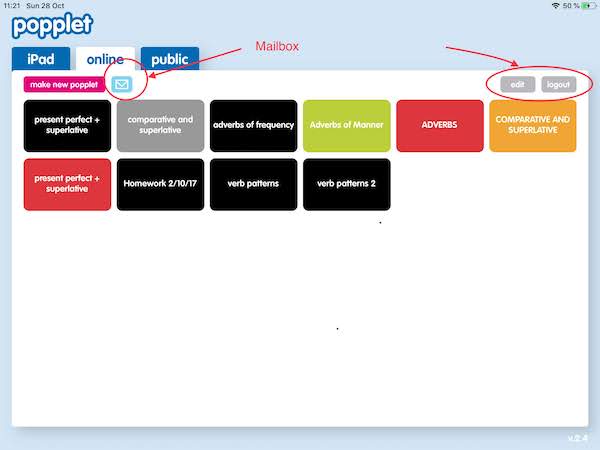
- All of the popplets created and saved within this tab will sync across your devices and be available in your online account. Popplets created in Google Chrome, for example, will appear here. This is especially useful if you need access to all of Popplet’s features for formatting, adding video, and other powerful tools only available on the web version of Popplet.
- You can tap logout to sign into a different Popplet account – useful for schools or other situations where iPads are shared.
- You can access your Popplet mailbox allowing you to view popplets sent to you by prospective collaborators, and if you agree to collaborate with them, these popplets will also appear in this tab.
- Likewise, you can view and add collaborators to a popplet by tapping the icon that looks a bit like like two people, which you’ll find in the top right-hand corner:

The “public” Tab
Tap the “public” tab and you’ll have access to an abundance of Popplet work:
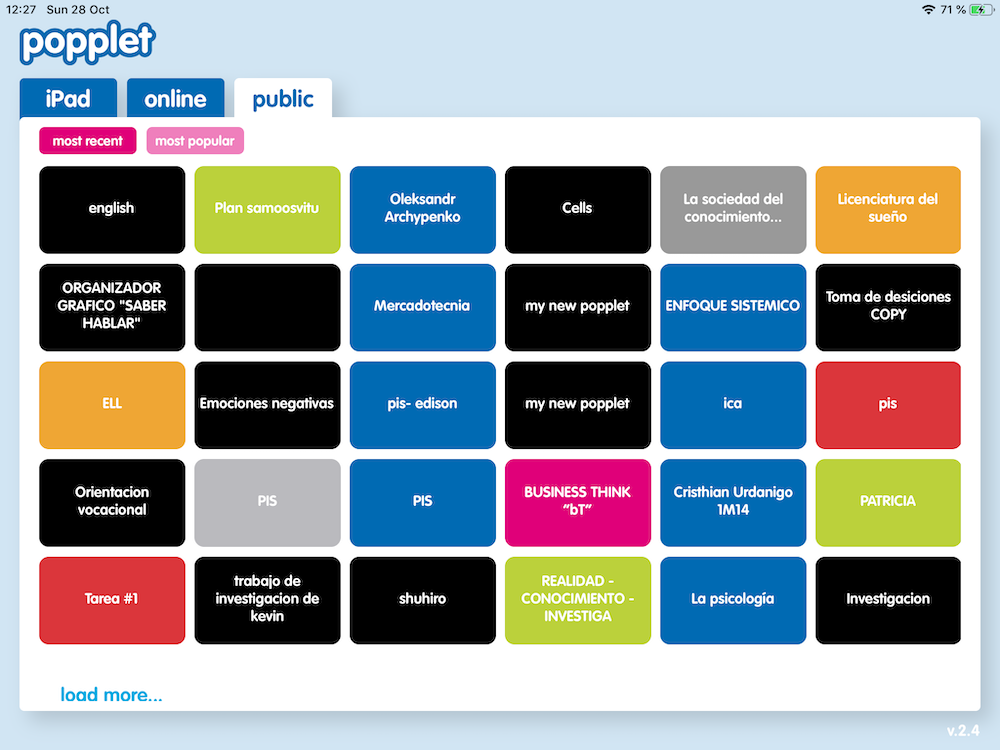
Public Popplets is Popplet’s public sharing forum. A rich well of Popplet creativity. It’s where the Popplet community share their hard work with others, with around one-hundred and twenty new popplets being added every day. If you’re searching for ideas or inspiration, Public Popplets is where you will find it.
We hope that you learned a little, or even better, a lot from this tutorial. If you have any questions at all, we might already have an answer for you: type your query into the search window above.
Or you could share with the Popplet community on Twitter, or on our Facebook page.