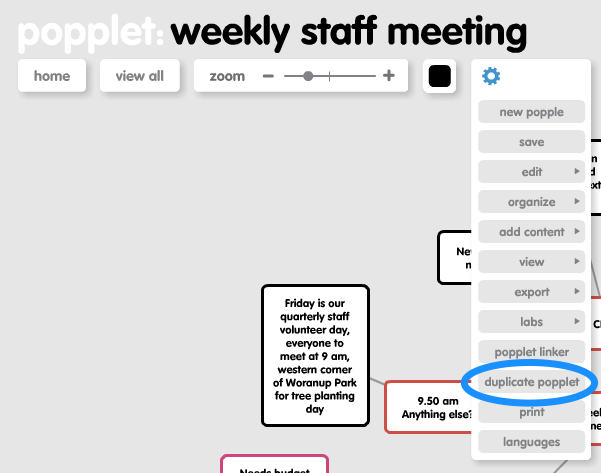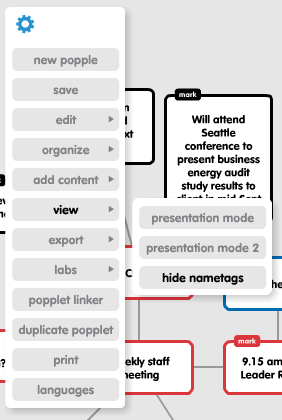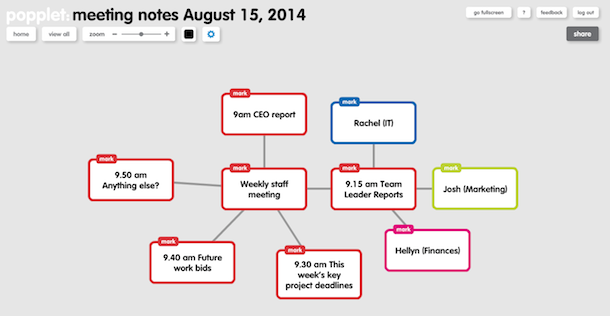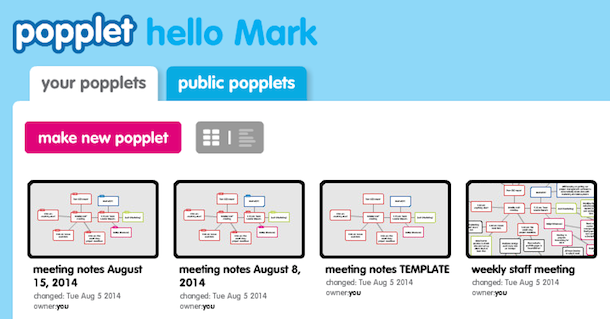Popplet’s feature to let users copy a whole Popplet makes it easy to generate a template design in Popplet for reuse again and again.
Businesses can use a template to record meeting notes or to map a design project.
Teachers can use a standard template to repeat classroom activities or to hand out homework assignments.
For example, music educator and technology leader Bill Marsland uses Popplet at the start of his presentations to introduce his team:
He could create a template of this slide so he can easily update it for each presentation his team holds over the year.
This tutorial shows you how to create a Popplet template in under two minutes…
For this example, we are going to use the following Popplet. You can see how this business team has used Popplet to record their weekly staff meeting notes:
We want to create a template version of this meeting Popplet so that our business team can use it each week to record their meeting notes.
1. Open a Popplet you would like to use as the basis for a template.
2. Click on the cog wheel and select the option “Duplicate popplet”
3. Your original popplet is now safely stored in your account and your duplicate popplet is now shown.
Click on the heading area to change the name of your popplet. For example, we are going to call this version “Meeting Notes template”:
4. Now we want to remove all of the specific details that related just to last week’s staff meeting, so that we can use this as a template over and over.
When you duplicate a popplet, the nametags is switched back to default mode (on), so you may need to change this setting under the cog menu as well if you prefer for nametags to be hidden.
For each popple that is not part of the core template, you will need to go through and delete them. (If you are the paranoid-type, you might want to go back to the home screen and quickly check that your original popplet is safely stored there before you start deleting popples on your copy!)
For each popple you need to delete, click on the popple. Then click on the x in the top right hand corner. You will be asked to confirm that you want to delete this popple. Click yes. Repeat for each popple that is not part of the template.
5. Now make some template copies!
You can now make duplicate copies of this template. For example, in this case, we want to make meeting notes for each week in August to October for starters. We’ll rename each one with the date of the meeting so they are ready to get used for future meeting dates. Click on the cog again, and save the Popplet.
Then make another duplicate copy and rename that. Save it again. Then duplicate it again.
And so on and so forth.
6. On your home account screen you can see the template version of your popplet is safe, and all of the copies of the popplet, ready for use.
You can now share these popplets with your colleagues or students, depending on who will be responsible for populating the template with the latest information (EDITOR’S NOTE: Should that be popp-ulating?!)
Popplet for template uses: Ideas for educators
- You can assign student groups to their own template version of a popplet so each study group can work on a study or research task collaboratively. You can then later use the popplet linker function to join them all together so the whole class can see how each group has contributed to part of an overall study/research activity.
- You can share a template with each student in the whole class at the start of a subject of study to allow students to create track their own study and revision notes.
- You can share a template with each individual student (change the title name to the student’s name when you make a duplicate copy) and then you can access and mark the student’s work directly from their completed popplet. You can even use the Time Warp function to get a sense of where a student may have veered off on a tangent or made a mistake in their thinking, or see where their ideas really came together and showed how they are excelling in your subject material.
- Don’t forget you can use the Comments function to provide feedback to students on their progress.
- Using Popplet as a template is a great way to get the most from your group or classroom subscription to Popplet or to review work from students on their individual iPads.
Popplet for template uses: Ideas for business
- You can use standard project plans as popplets and share them with clients to encourage them to comment and provide feedback directly on the popplet.
- Follow HeroikMedia’s example and review shared templated popplets with the TimeWarp feature to see how ideas blossom and where projects either go off the rails or get that a-ha! moment.
Find out more about how educators and businesses are using Popplet by following us on Twitter and Facebook. If you use Popplet to make and share templates regularly, consider our special group subscription offer for classrooms and business teams.