Popplet is a mind-mapping graphic organizer for all age groups and for professional and academic work. It’s near infinite canvas allows ideas great and small to be instantly captured, shaped, and shared. To enable and support such a broad range of uses and users, Popplet has many powerful features that underpin an intuitive user-friendly interface. We are going to explore some these features over the next few weeks. Here’s the shortlist:
- Popples
- The Timewarp Tool
- Adding images, videos, text, and drawings
- Color coding and other classification methods
- Building a Popplet database
- Real-time collaboration
- Tools to export and share popplets including HTML
- Access levels – permissions
- Formatting tools
Let’s begin with the basic building block of all Popplet creation: The Mighty Popple!
The Mighty Popple
Popples are the ” thought bubbles” seen on a popplet board. All information on a popplet is stored inside its popples. Popples can be different sizes but are always square or rectangular in shape. Popples come in a limited choice of colors. Popples connect using arrowless lines. This simplicity is not accidental. We believe it is the secret of Popplet’s success as it means that even that anybody – young, old, experienced, first-time user – can immediately achieve amazing things.
Creating and Deleting Popples
To create popples just double click/tap anywhere inside a popplet’s canvas. On the iPad, the first popple is already there waiting for you. Your username will appear in the top left-hand corner of every popple you create, but you can remove this if you wish.
Click/Tap inside the popple to activate it. You can create more popples by:
- dragging from one of the four grey, white-centered circles found at the popples side
- double-clicking/taping anywhere on the screen
- to delete a popple click/tap the “x” in its top right-hand corner
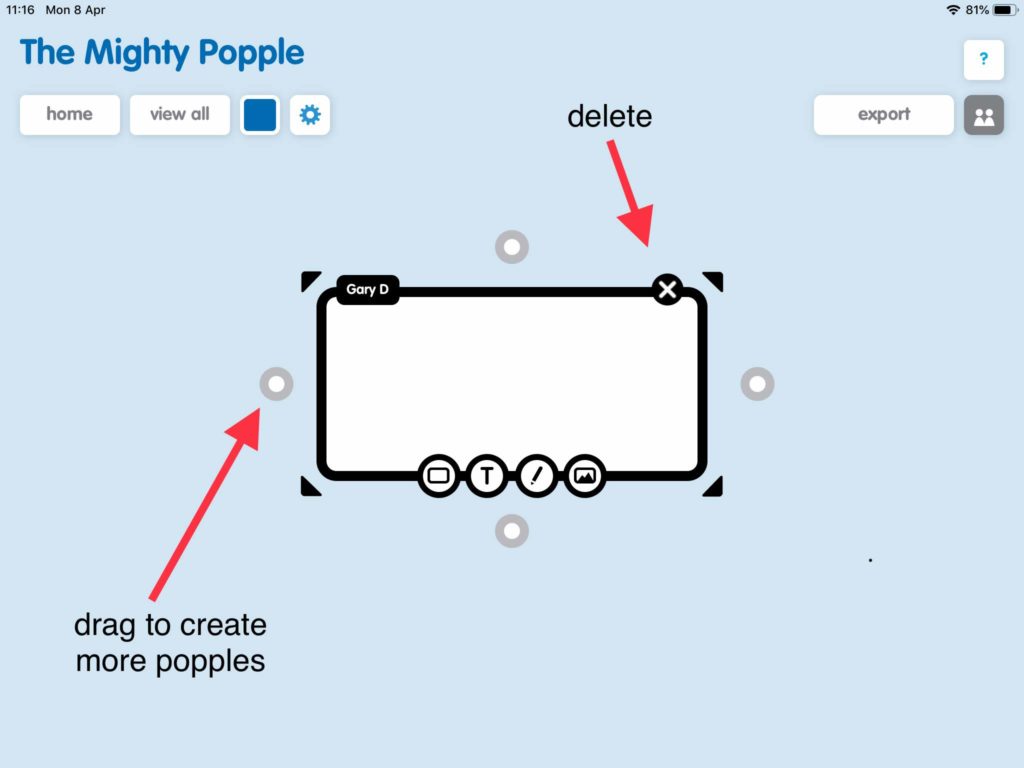
Another way to create a new popple is to tap the blue cog menu and select make new popple from the list of options:
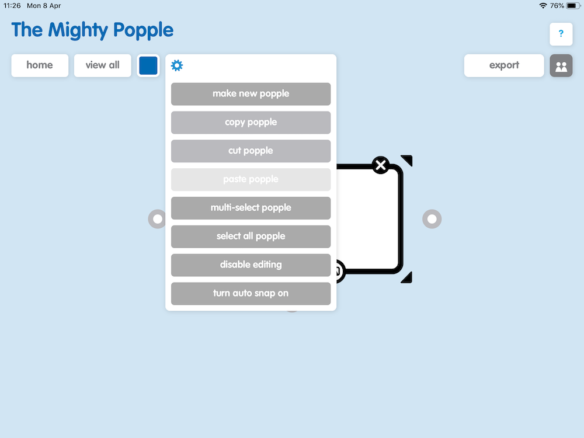
Changing Popple Size, Zooming in and Out, and Moving Popples Around
Popples are always rectangular or square but can be any size you need and will grow automatically as you feed them information.
- To change the size of a popple click/tap and drag from one of the four black triangles that appear on the corners of a selected popple:
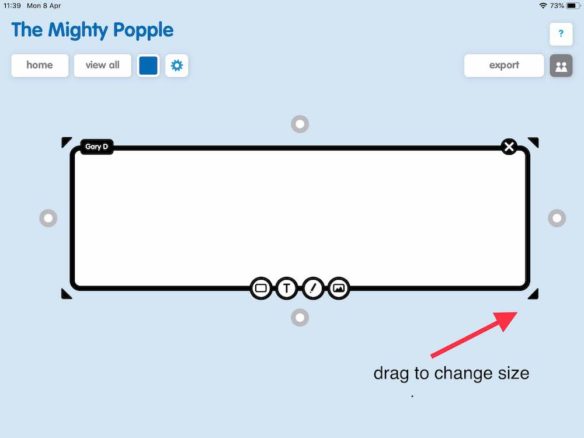
- Of course, you’re going to want to make more popples and put them into some kind of order. To increase or decrease the size of the popplet board:
- pan in or pan out on the iPad by pinching with two fingers
- on the web version use the zoom function at the top of the page:
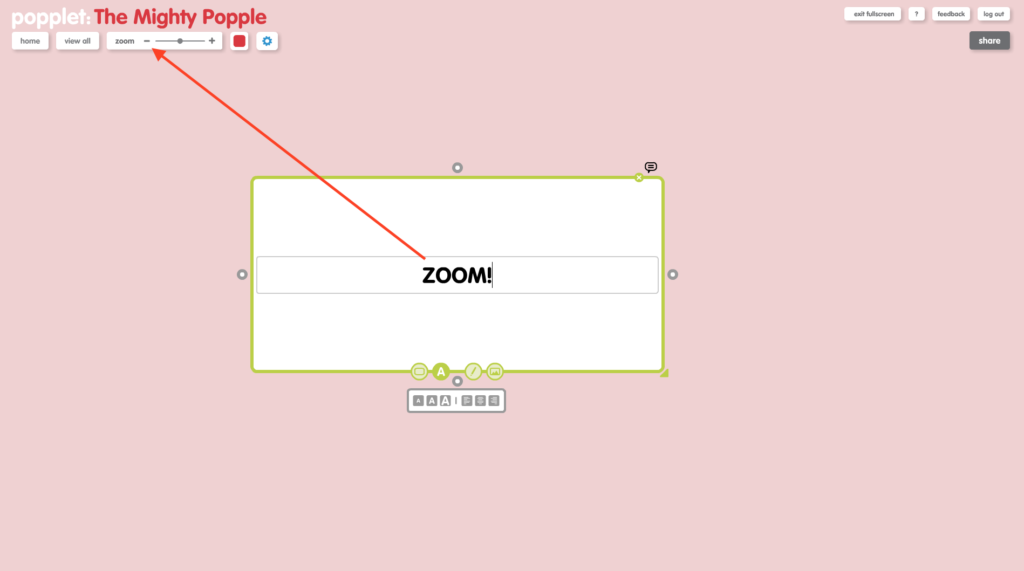
The Main Features Bar: Adding Information to Popples
Like their natural cellular counterparts, popples contain vital information. The only things that can exist outside a popple on a popplet board are straight lines that connect popples to each other. The features bar is how we add information to popples and is located on the bottom side of an activated popple. With it you can add color, text, drawings, images, and videos:
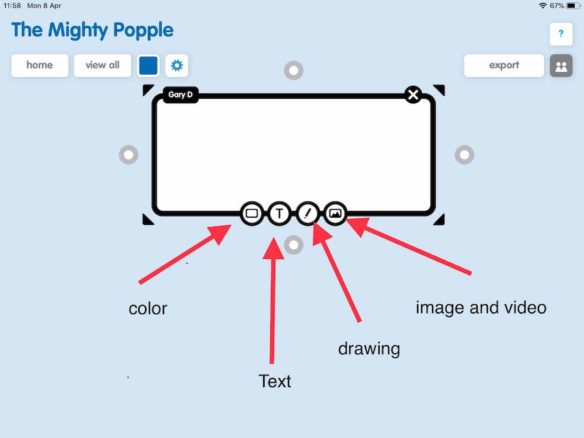
Selecting, Copying, and Pasting Popples
There are a few ways to select and manipulate popples depending on the number of popples and which device you’re using.
- To select more than one popple in the web version, hold down the shift key while clicking inside the popples. A successfully selected popple turns yellow:
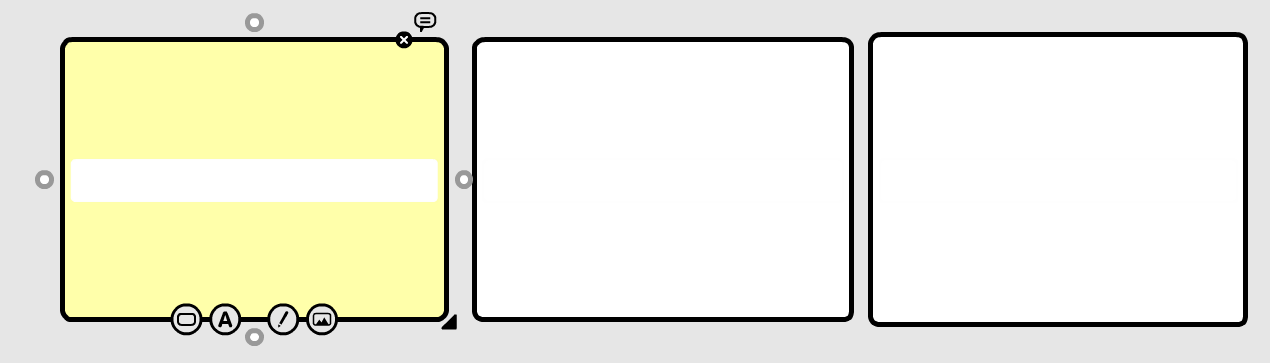
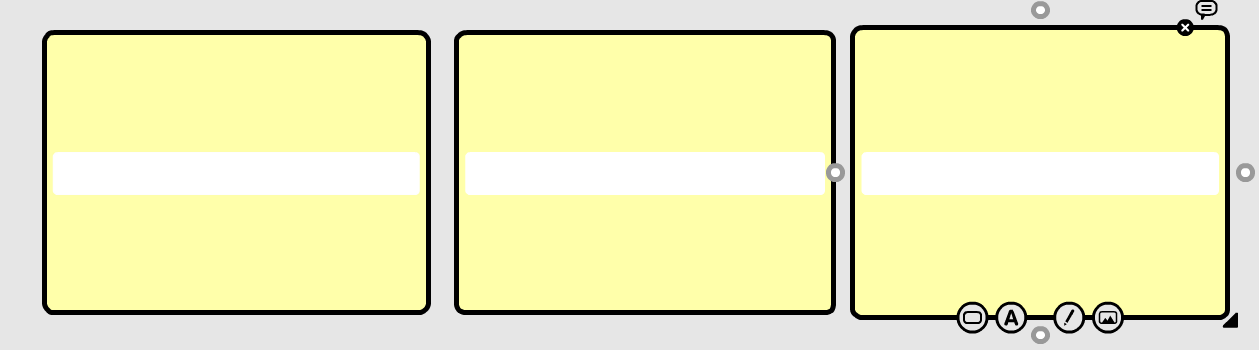
- If you are working with a lot of popples then click and drag using the mouse or trackpad:
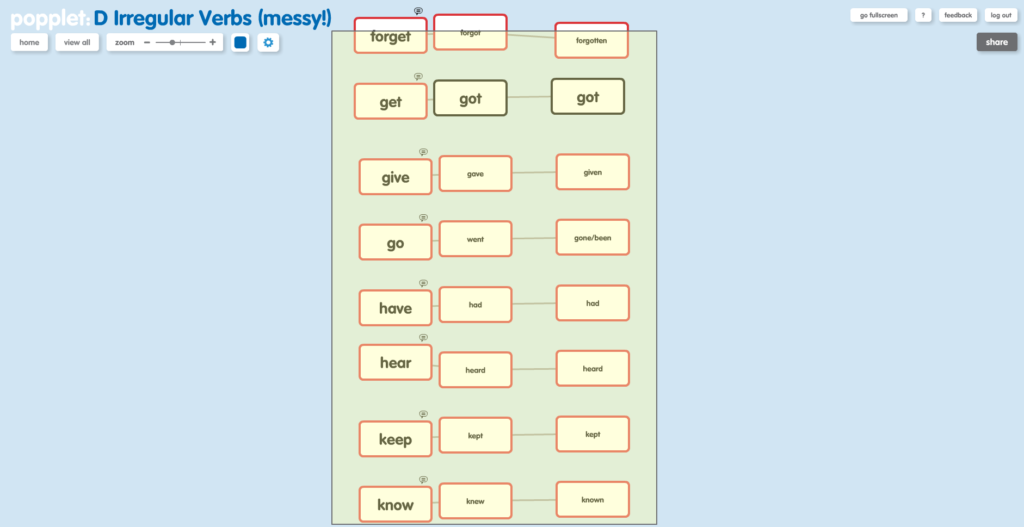
- To select popples on the iPad, double tap the popple. Or use the cog menu to select multiple popples:
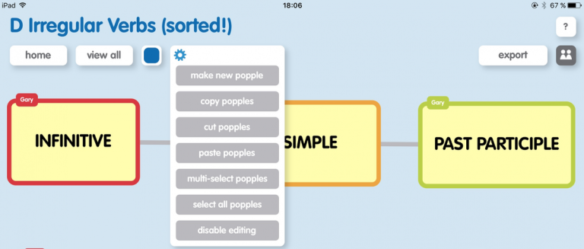
Organizing Popples
Popplet comes with an impressive suite of formatting tools. These can be accessed via the cog menu in organize:
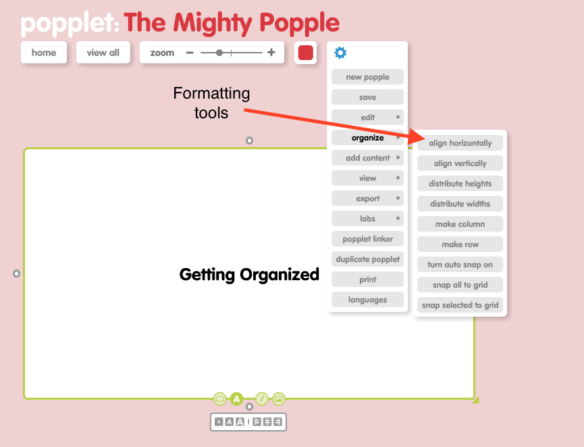
These tools are only available on the web version and you can learn more about how to use these power-tools from this series of tutorials:
Popplet Formatting Techniques: 1. Selecting Popples & Bulk Actions
Popplet Formatting Techniques: 2. Getting Organized With Popple Stacks
Popplet Formatting Techniques: 3. The Grid Layout
Popples are amazing. the very essence of all things Popplet: simple, powerful, creative.
If you’re looking for more information or inspiration you’ll find plenty on this blog. Sign up for a free Popplet account and get ten complimentary Popplet boards to get you started. When you’ve done that, you’ll have access to Public Popplets, where hundreds of new popplets created by Popplet users appear daily. Join us and share with the Popplet community on Twitter or on our Facebook page.