Welcome to the second installment of our series of short blogs about Popplet features. If you missed the previous article, here’s the shortlist again:
- Popples
- The Timewarp Tool
- Adding images, videos, text, and drawings
- Color coding and other classification methods
- Building a Popplet database
- Real-time collaboration
- Tools to export and share popplets including HTML
- Access levels – permissions
- Formatting tools
Today we’re going to be looking at how to make the most of The Timewarp Tool with the help of Jack and Jill’s holiday planner.
The Timewarp Tool, as you may have guessed, lets you return to a previous version of any popplet at a point when it was created, and view it. Timewarp tells you precisely when that version of your popplet was saved.
It’s good, even necessary to retrace your thinking sometimes, Timewarp allows this. It also makes a very respectable presentation tool.
Accessing the Timewarp Tool
Like some of Popplet’s other useful tools, the Timewarp feature can only be accessed when using Popplet’s web version. If you’re working on an iOS device using the Popplet app, your accounts should be synched, meaning anything created in your iOS device’s online tab will, of course, be available in your online account. Remember, if you’re using Popplet’s web version, use Google Chrome for the best results.
- Begin by choosing the popplet that you want to work on from the dashboard. We’re using Jack and Jill’s Barcelona Trip as an example:
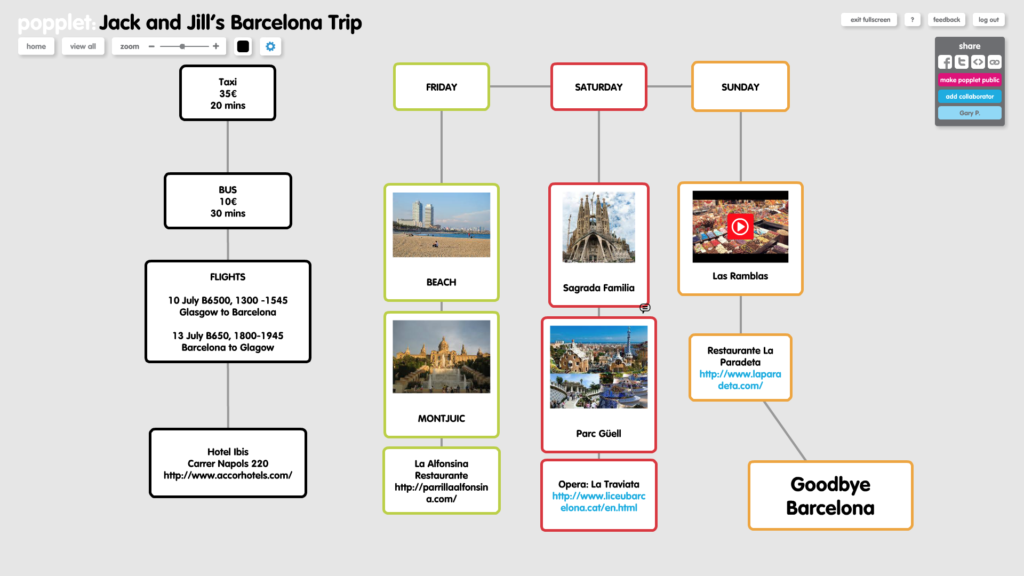
- Next, click on the blue cog menu, select labs, then choose show timewarp from the dropdown menus:
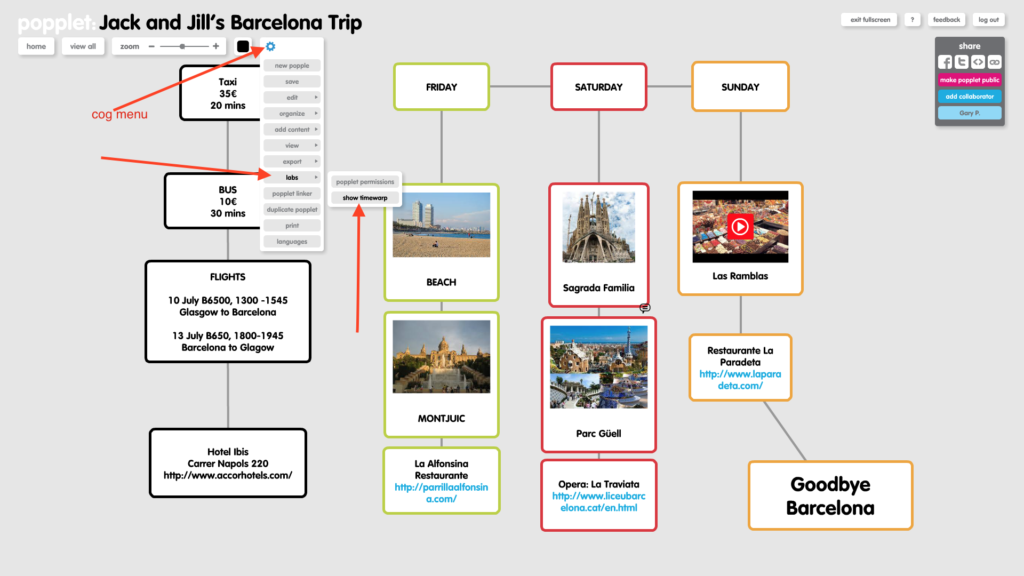
- If all goes well, Timewarp will be activated and you should be able to see the Timewarp Bar in the top right-hand corner of the popplet:
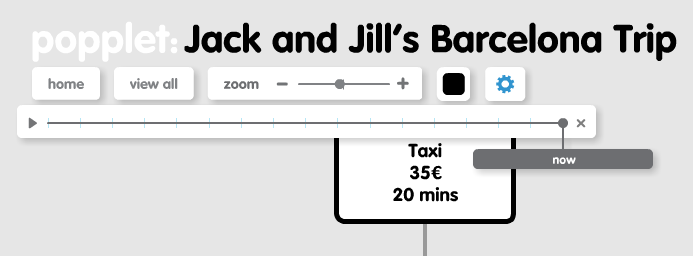
- Note that when Timewarp is active, a warning message appears in the bottom right-hand corner of the popplet. Don’t worry, it’s a result of autosave being deactivated and you can ignore it:
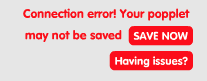
How to Use the Timewarp Tool
There are three ways to use the Timewarp Tool:
- The Timewarp Bar has 17 different points. The first point is always the blank popplet and the final point (now) is always the most current version. Clicking on any of the fifteen points in between reveals a snapshot of a popplet’s evolution including the date and time it was created:
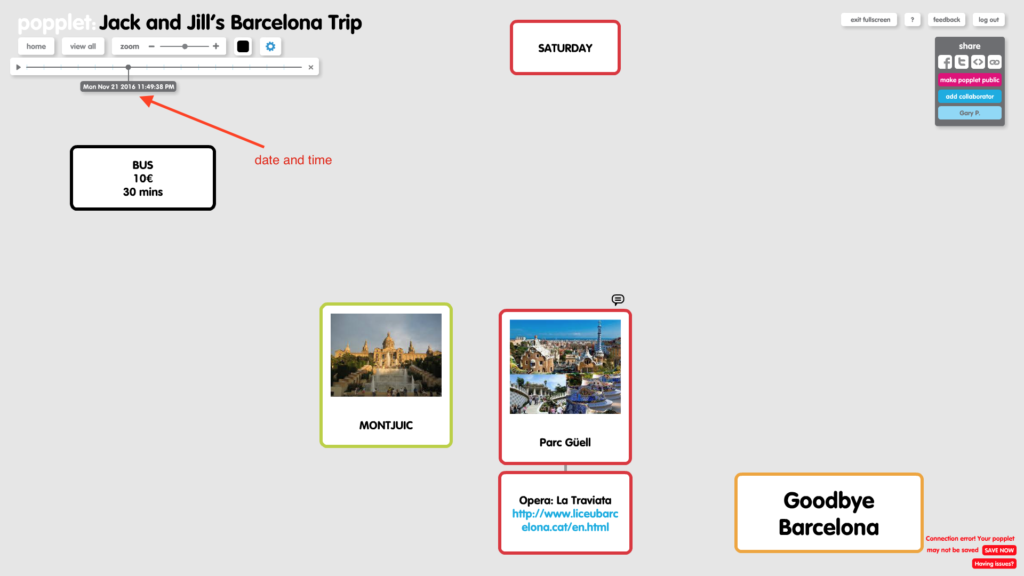
- Scanning: Click and drag the little circle that indicates a point on the timeline and drag it back and forward to search the popplet:
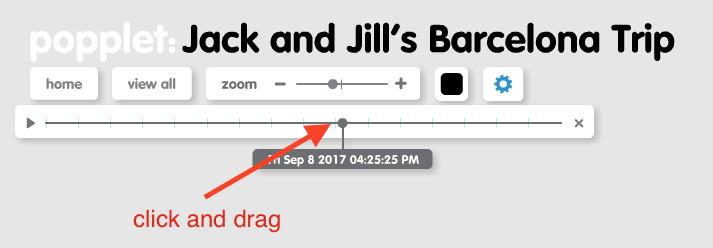
- Video View: Watch the evolution of the whole popplet. This is a very useful presentation tool. Click the start arrow as you would on any video and pause whenever required. Here’s what Jack and Jill were thinking as they planned their Barcelona trip:
If you’re looking for more information or inspiration search this blog. Sign up for a free Popplet account and get ten complimentary Popplet boards to get you started. When you’ve done that, you’ll have access to Public Popplets, where hundreds of new popplets created by Popplet users are posted every day. Join us and share with the Popplet community on Twitter or on our Facebook page.