While working hard on the brand new Popplet website, one which no longer relies on Adobe Flash Player, it has become apparent that a number of users are experiencing issues using Popplet in Google Chrome. Our solution for the moment is to switch to using the Microsoft state-of-the-art browser, Edge.
We cannot say with certainty what is causing these issues in Chrome but what we can say is that they relate to the continued use of Flash. Current issues are:
- Continually having to enable Flash in settings
- Unable to sign in to Popplet
- On signing in, being confronted with a web page that would appear only to a first-time user, which informs you that “you have 0 popplets”
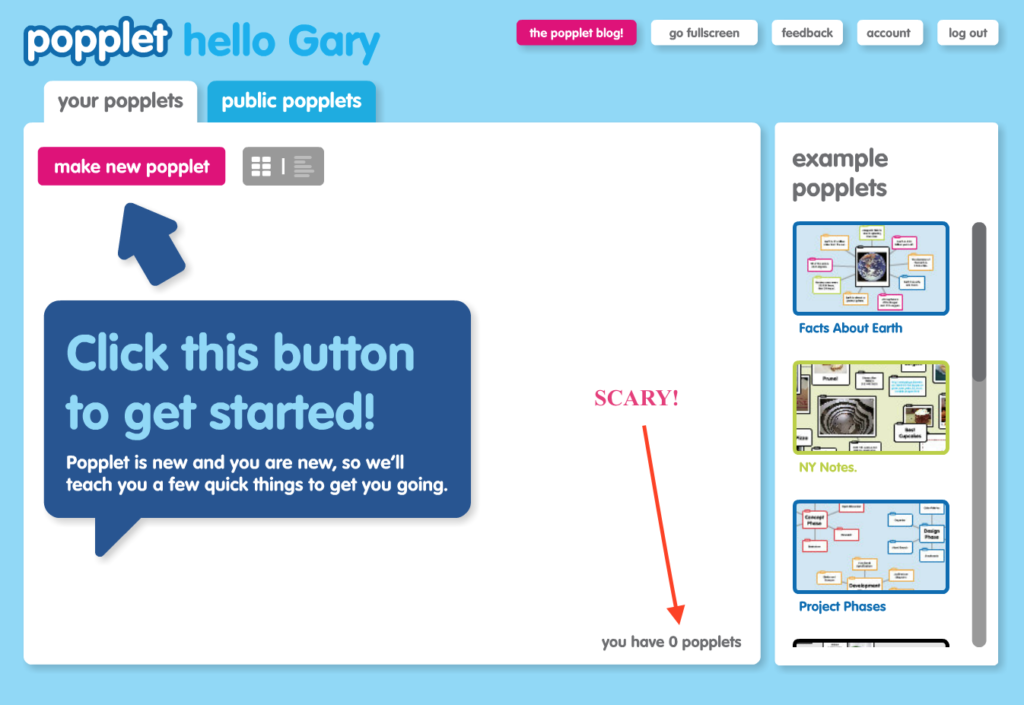
- Then being signed out after a few seconds:
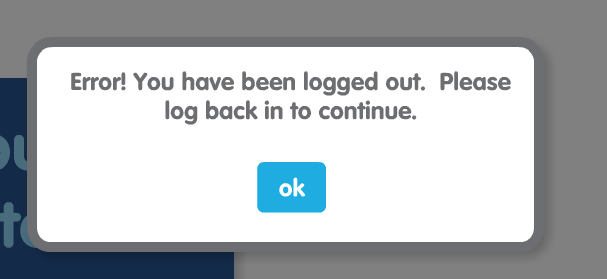
We have three important messages for all Popplet users:
- These issues are not global. If you are using Chrome and it is working for you then you can continue to do so.
- You do not have “0” popplets despite what the message says. Honestly, your hard work is safe and sound on our servers. If you have subscribed to the Popplet app, you can check this immediately by logging into your Popplet account on an iOS device. If not, you might try another browser.
- There is a solution. The solution is to use an alternative browser. We are currently getting excellent results from Edge.
This is not a review of Microsoft’s web browser. However, if it were, we would have to say that we have been pretty impressed so far. To say more feels a bit like cheating on Chrome, which has been Popplet’s “go to” browser for so long!
Anyway, there are some things you need to know before you make the change to Edge, well one actually, and that is how to enable Flash.
Enabling Adobe Flash Player in Edge
- Download Edge here
- Open a browser window and begin by navigating to the Popplet homepage and click on the 3 dots in the top right-hand corner of the page – indicated here by the big red arrow:
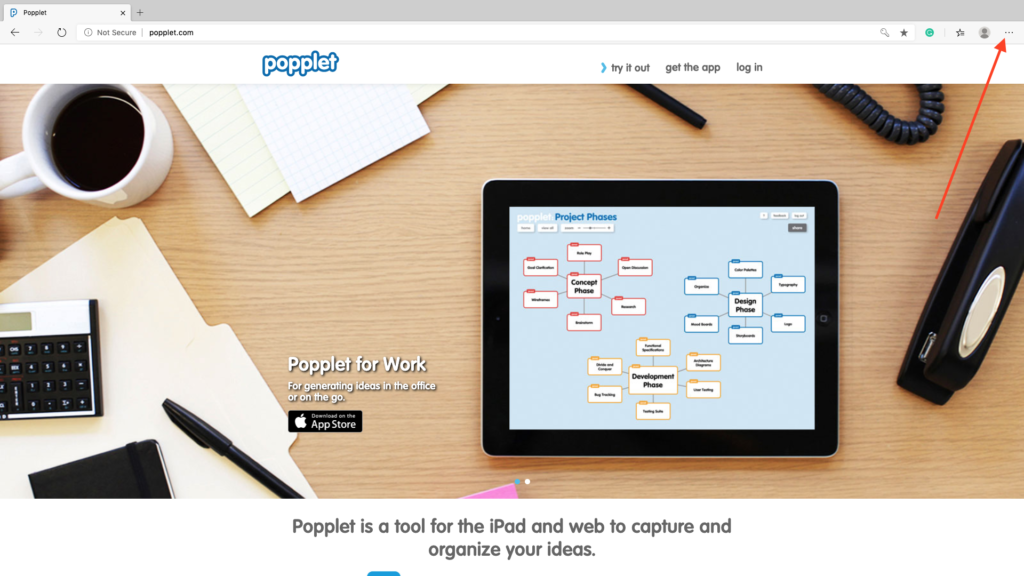
- Next, from the dropdown menu choose settings:
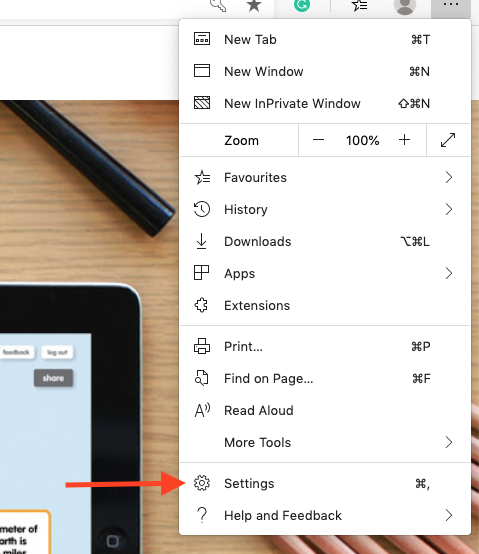
- Then, select site permissions and click into Adobe Flash:

- Switch on Ask before running Flash – it will turn blue:
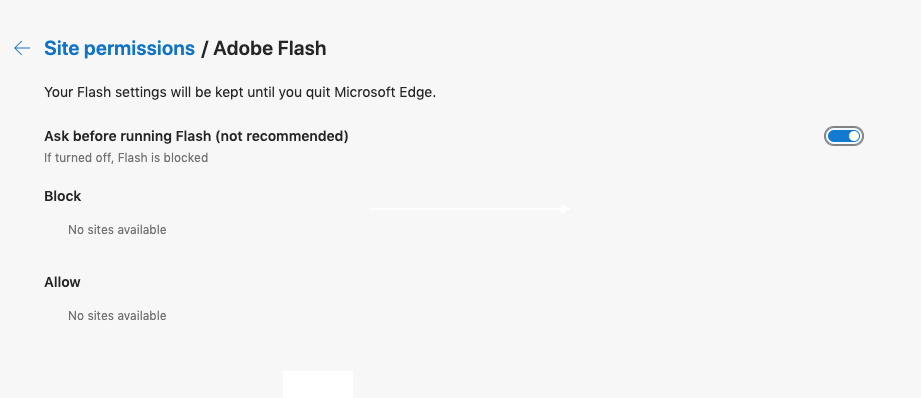
- Finally, click into the left of the url bar and change Flash to allow:

- Hit refresh and you’re done. Popplet should now work perfectly, and those of you who have had to experience the dreaded “you have 0 popplets” message can breathe a sigh of relief (sorry about that).
You may have to repeat the final step in the process each time you use Popplet, you may not. It seems to vary.
Let us know how you are getting on. Share with the Popplet community on Twitter and on our Facebook page.
