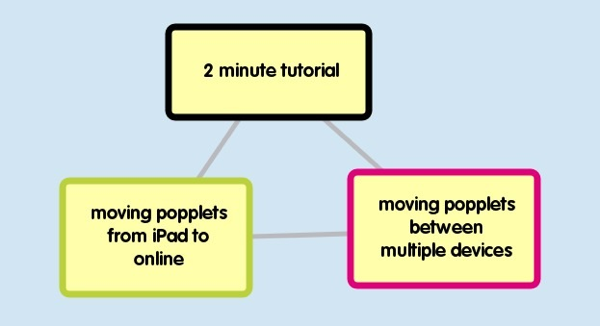Our latest two minute tutorial is ideal for all you iPad and iPhone Popplet users who want to access your popplets wherever you go.
If you have created your popplets on your iPad (or iPhone or iPod), here’s how you can access your work from your online web-based account.
This tutorial also works if you have multiple iPad and iPhone devices. You can create popplets on any of your iThingys and then follow this tutorial to move them between your devices.
Here’s how:
1. On your iPad or iPhone, open the popplet you want to transfer. These will be under the folder tab “iPad” or “iPhone” when you first open the Popplet app on your mobile device.
2. From the edit menu choose “select all popples”, or select each popple individually by tapping on it with two fingers at the same time. Tapping with two fingers is how you can select multiple popples on the iPad and iPhone. The popples will turn a yellow color to indicate that they have been selected.
3. When all the popples are selected, click on the “Edit” menu.
4. Choose “copy popples”.
5. Click on the “home” menu button.
6. Now choose the “online” folder tab.
7. Create a new popplet by clicking the “make new popplet” button. Add a title and choose a background color for your popplet.
8. To get you started, a blank popple has already been added. Click on this and click the x in the righthand corner to delete it.
9. Now click on the “edit” button.
10. Select “paste popple”.
11. Voila! All your popples have been transferred to a new online popplet. Save your Popplet and you will now be able to access this from the web, wherever you go, even if you do not have your iPad or iPhone with you (yes, there may still be times when you don’t have your iPad or iPhone with you).
This also works the other way around! From your iPad, you can transfer your online popplets to your iPad folder so that you can keep editing or adding to your Popplets on the go. Please note that any youtube videos will be saved as still images when moving them from online to your iPad.
To move your popplets between two iPads or between an iPad and an iPhone, you will need to follow the above steps to move your popplet to the online folder, and then from your second device you can copy the popplet from online back into your other iPad or iPhone’s folder.
Want to try our Popplet app for your iPad or iPhone? Check out the iTunes app store for Popplet Lite or the full Popplet app version. …and don’t forget to share your popplets with us via Twitter or post to our Facebook page.