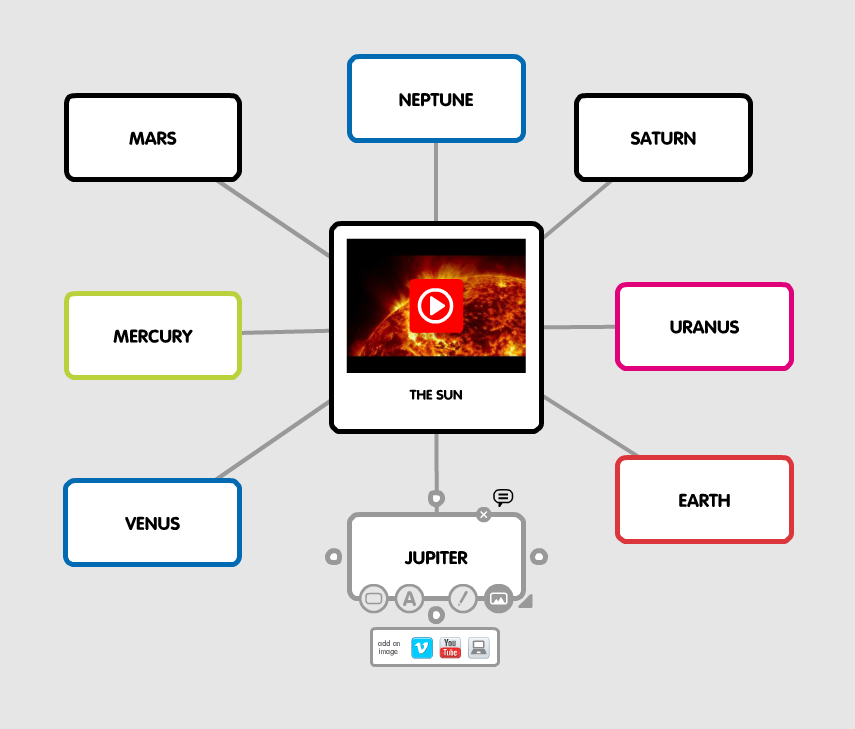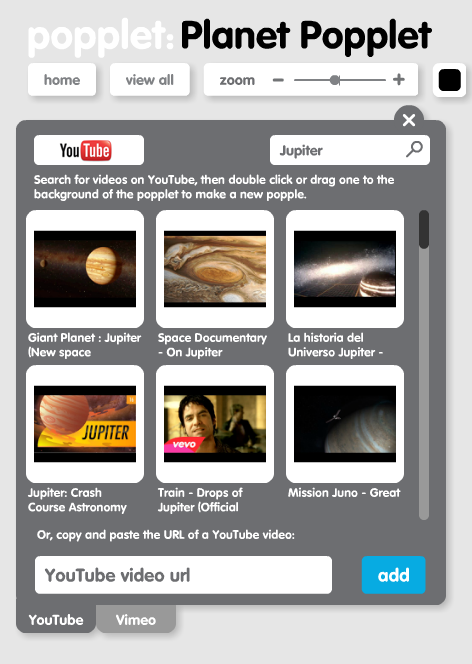***UPDATE: As of January 2018, it will no longer be possible to add videos to your popplets from YouTube using the method below. This DOES NOT that mean you can’t add YouTube videos, you can. Click here to learn how. The Vimeo function is unaffected and you can still add videos directly from Vimeo following the instructions below.***
One of Popplet’s most popular features is that video from Youtube and Vimeo can be directly and instantly added to any Popplet you are working on. Recently, we’ve made some improvements to this feature. We have added more search options and provided a new friendlier, cleaner interface. If you have been adding videos to your Popplet work recently, the process is now so simple and so seamless, that you could be forgiven for not noticing these improvements at all!
Just imagine the perfect video for your popplet, and a few moments later, there it is, a part of your work forever. Of course, if you change your mind, you can change the video! With Vimeo and Youtube, you will always have a broad and rich selection available to bring life to your popplets. So how’s it done?
There are now three ways to add videos. Take a look at this Planet Popplet:
If you have a popple all ready and you want to add a video to it – if it is part of a larger popplet as in the Planet Popplet example above – then simply click on the upload things button (as we have done in the “Jupiter” popple), then choose Vimeo or Youtube and the video search window will open.
If you’re not sure what video will fit best with your work and you want to see what’s available and experiment, then a keyword search is probably best. Just type into the search box at the top of the video search window, search and choose the video you want. Remember to scroll down to see them all!
Alternatively If you already know the URL of the video you want, then copy-paste it into the url box at the bottom of the video search window.
When you find a video worthy of your Popplet, double-click on it, and it will appear instantly in its corresponding popple. Alternatively, if you want to create a new popple containing your chosen video, then simply drag the video to the popplet board. Once the videos are part of the popplet, they can be viewed. To change the video, simply repeat the process and choose a different video.
If you prefer, you can also add video by selecting add content from the cog menu, choose youtube or vimeo and the video search window will open.
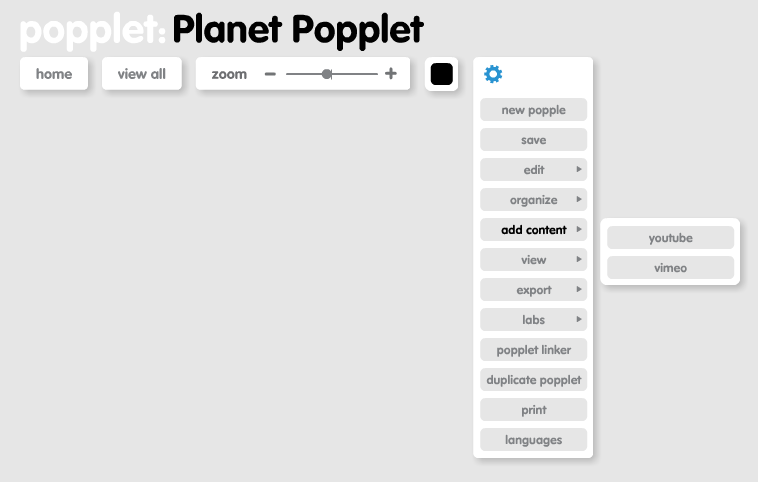 In addition to offering more choice when searching for videos and providing a pretty sleek new interface, teachers especially, will be glad to know that Popplet’s video search feature ensures the strictest possible “safe search” options available for filtering content on Youtube and Vimeo.
In addition to offering more choice when searching for videos and providing a pretty sleek new interface, teachers especially, will be glad to know that Popplet’s video search feature ensures the strictest possible “safe search” options available for filtering content on Youtube and Vimeo.
If you haven’t tried adding videos to your popplets yet, we really suggest that you do. Initial feedback received ranges from “you made changes, what changes?” to “sublime search!”. We think that’s positive feedback. Give it a go and let us know what you think.
Share your experiences with us, and our community on Twitter and on our Facebook page.