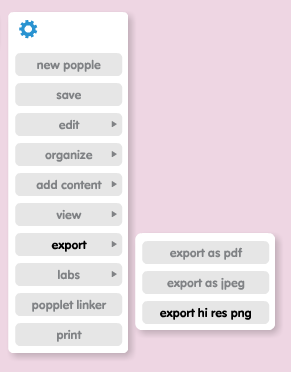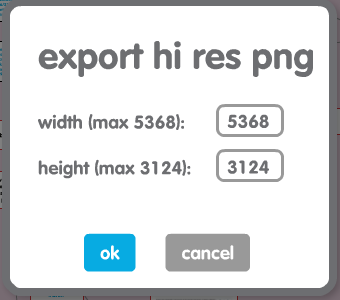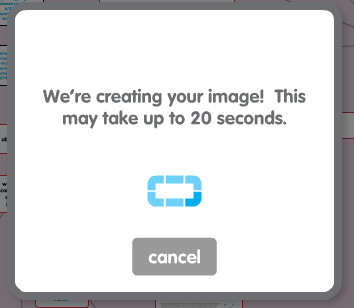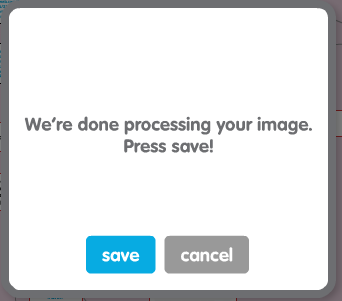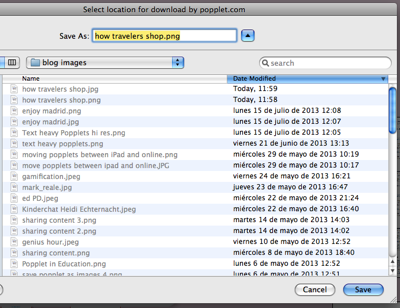You can now save your Popplet creations in high resolution format! The online Popplet canvas is practically infinite, and more of our community are taking advantage of the size of the canvas to collect visual and text information all in the one place.
Whether it be creating a sitemap for a web design project, sharing revision notes on literature studies for an English lesson, or designing a project to address global food security, more of our users are making the most of the size of the Popplet canvas to think visually and see at once a large web of detailed information.
While we have had functions to allow you to save your Popplet creations in PDF and JPEG format since we started, these lost some clarity if you were trying to save large Popplets in a readable, printable format.
…Here’s how to save your Popplets using our new high resolution format.
1. Create your Popplet or get collaboration rights on a shared Popplet
You can only save Popplets if you are the owner or editor of a Popplet. You will notice this functionality is disabled when you view our Public Popplets.
2. Click on the cog (Settings) menu button
Choose Export from the drop down menu and Export hi res png from the sub-menu options.
3. You will be asked to set the size of the Popplet image
Popplet will automatically calculate what the largest image size can be, based on the size of your popplet. In most cases, leave the pre-set amounts as is. If you are saving a high resolution image for online use and you know the allowable size of the image, or if you have been given requirements for what size of image you need to provide, check these requirements and you can enter the pixel size width and height directly into Popplet.
Popplet saves the image in PNG format, which is great for internet use as it maintains image clarity while not overloading memory size.
4. Your image will be prepared for saving
A popup box will let you know your image is being rendered ready for saving. This usually takes a couple of seconds, depending on the size of your Popplet. 20 seconds maximum, we reckon. Click the save button when the image is ready.
5. Indicate where to save your Popplet
You can easily organize your files by saving your popplet creation directly to your preferred folder.
Additional Tips
- You can use an image or graphic editor to resize or crop your popplet afterwards if you prefer. You can also use these editors to change the format of the image file from PNG to JPEG or another preferred format.
- Consider turning off nametags before you save your image if you are sharing it publicly with an audience. For saving images to use in business reports, student work and creative teams, it may be helpful to keep the nametags so readers know who has contributed particular ideas.
- If you want to share your popplet creations on Facebook, it is likely to be seen by more people if you post your popplet as an image and then in the comments you can include a link to your Public Popplet, if you want to give your fans an interactive experience. More often, Facebook tends to share posts that have pics and do not have links in the main status update, so help your Popplet-related posts get seen by only including the link to your Public Popplet as a followup comment and not in your initial status.
- If getting website traffic via search engine optimization is important to you when using an image online, save your popplet image using your preferred keyword as the image title. When uploading the image to your webpage or blog post, add an image description and alt-text as the keyword as well.
- Share your popplet images on social media! Twitter followers are more likely to open images and pics on Twitter than they are to click on a link. You can also more easily share your Popplet images on Instagram and Pinterest using our PNG saving format.
Have you saved a popplet as a high resolution image? Share it with Popplet! Post it to our Facebook wall or send it to us on Twitter.