We are constantly impressed, astonished and even amazed at the incredibly innovative, creative and highly practical uses people find for Popplet. Organizing ideas, creating presentations, studying for exams, creating business plans….the list might just be endless. For education and classroom learning, for creative projects, and for business, Popplet is the go-to app for brainstorming, organizing, outlining concepts and thinking visually.
Text is a visual element, and there are very few popplets that don’t contain words of some sort. In fact, no small number of popplets contain anything other than text, relying on Popplet’s “blank canvas” and formatting features to share and express ideas. Words are often a vital feature of Popplet work, so let’s see what we can be done with them by first learning how to add them.
Adding Text to Popplet
As you can see from the Popplet above, the reasons for text addition, the quantity and even type of text you required can greatly influence how your Popplet work will look, that’s why there are options. Giving text addition some consideration is worthwhile. Let’s begin with the basics:
- Begin by double tapping/clicking to create a popple, the basic building block of all Popplet life!:
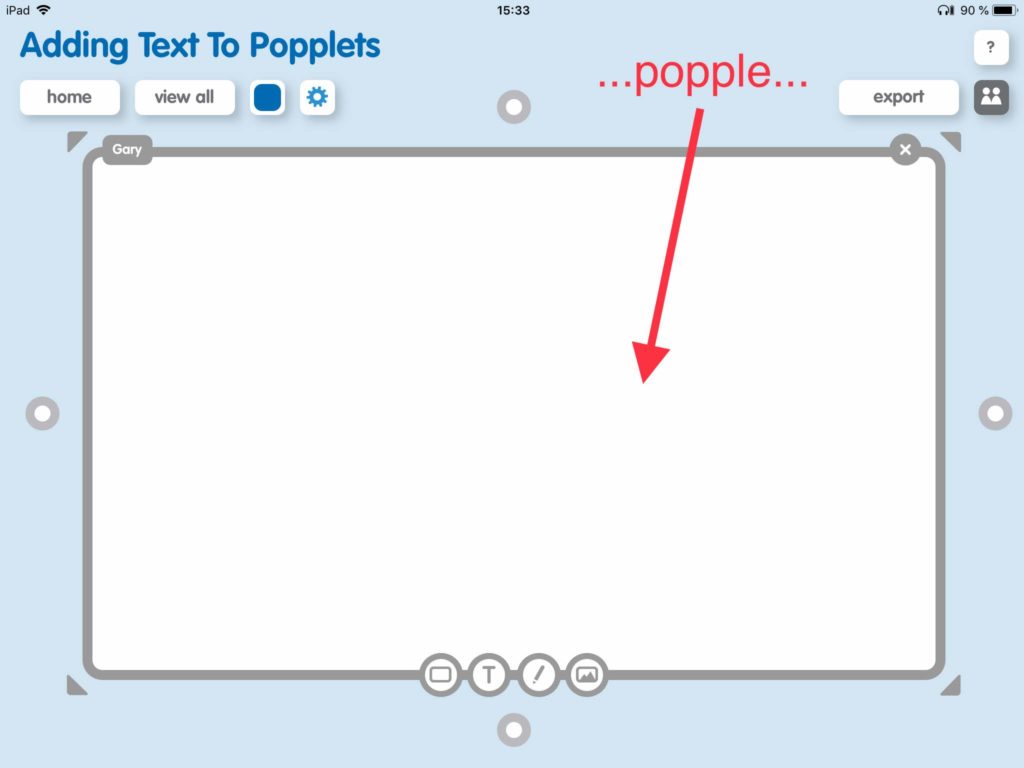
- If the activity bar is not showing, click on the popple to activate it:
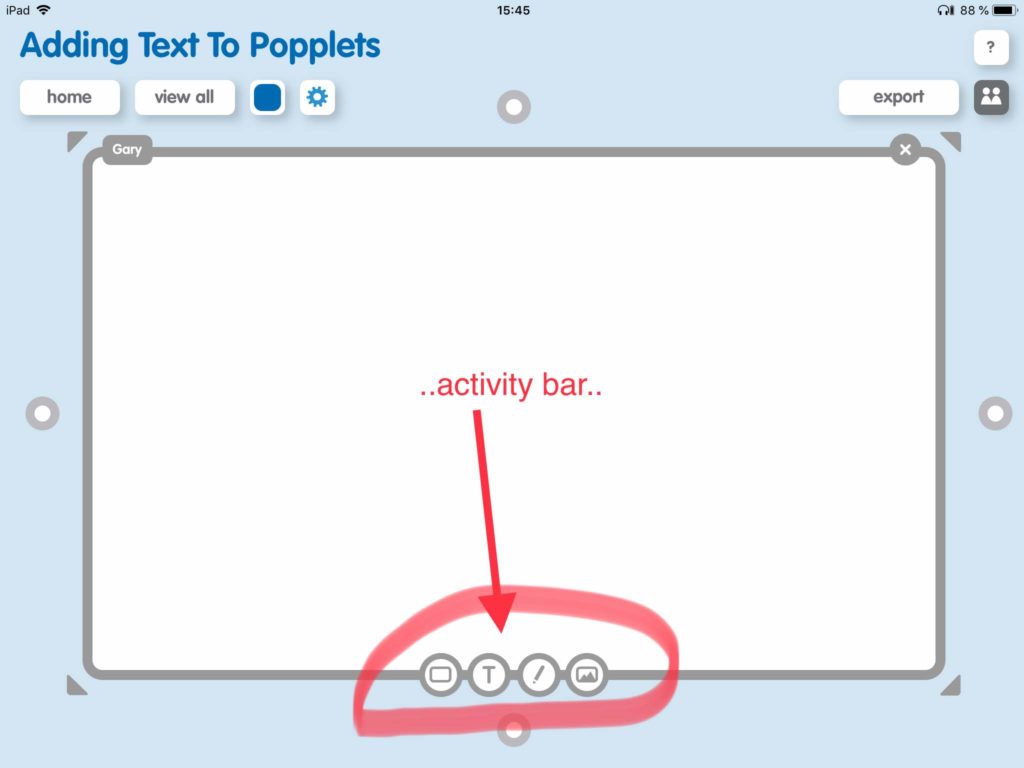
- When that’s done, tap on the circled **T-icon and the text feature box will appear. A blue cursor should now be flashing at you from the popple inviting you to start typing:
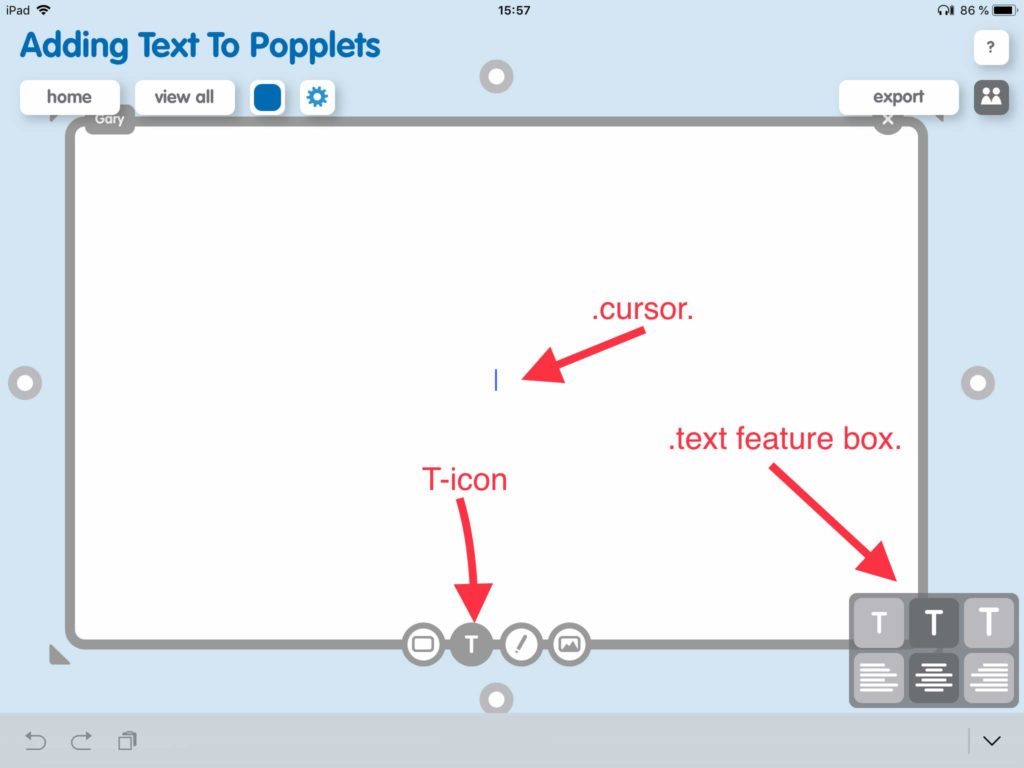
- **NOTE: If you’re using the web version of Popplet then the T-icon is an A-icon and your screen will look a little different:
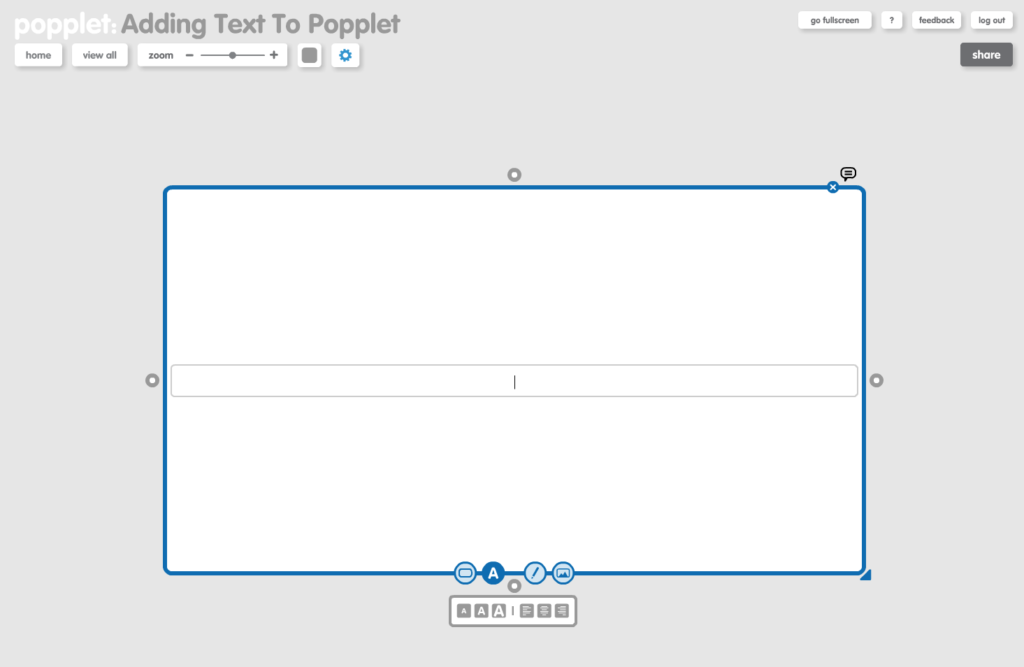
- There are three font sizes available, and three text alignment choices. The text feature always opens with the middle font size, and the text alignment set at center. These can be changed before or after you add text.
- Finally, all you need to do is start typing. You can also copy and paste. If you’re using an iOS device you could even dictate what you want your popple to say – we opted for something simple:
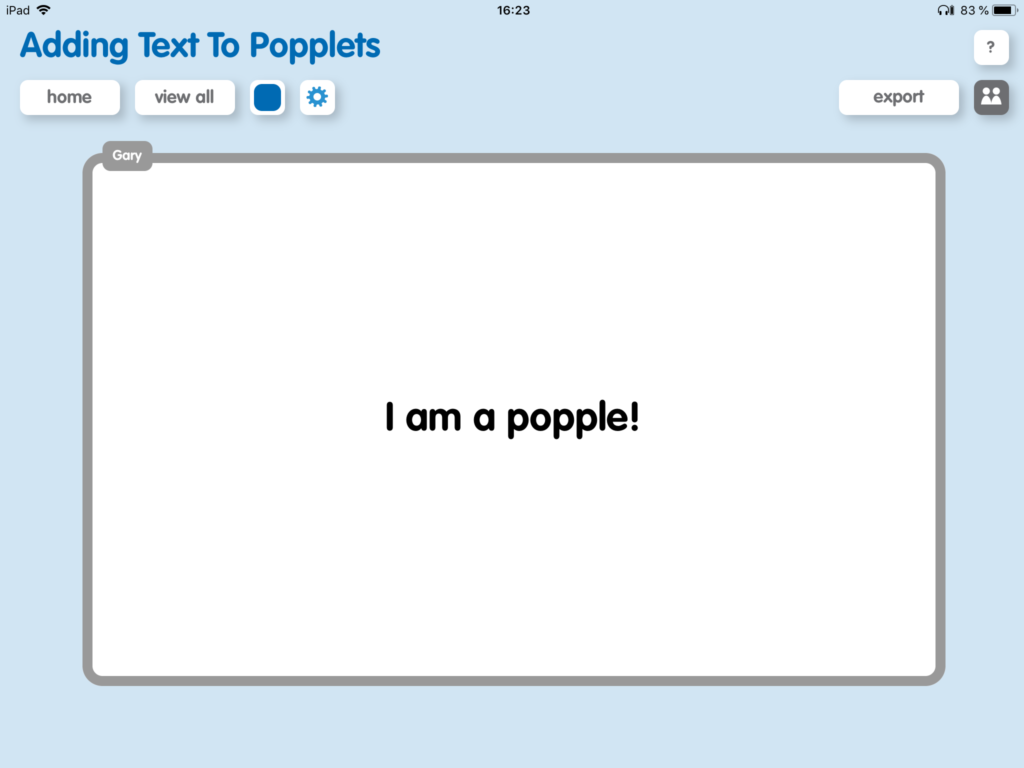
Text Position, Font Size and, Alignment
When the text feature is activated, text can then be added to the popple. There are three font sizes available: small, medium and large, each designated by the size of the icon in the text feature box. There are three standard alignments as in ant text document: left, center, and right. Simply tap/click the one you want. In the following example, the largest font size and central alignment have been chosen: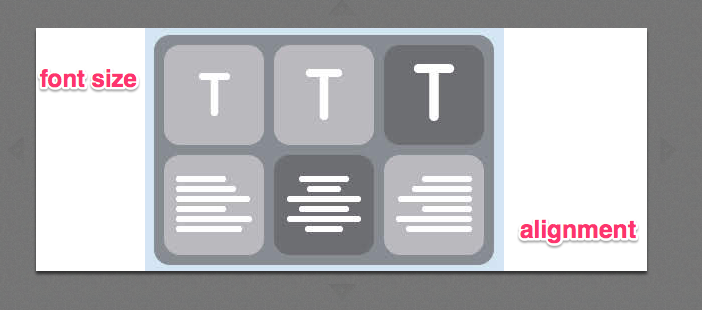 Text will always be positioned below any other element such as a drawing or image that is added to a popple, irrespective of whether it is added before or after. Depending on your method, you may choose to add text at any point. Let’s consider this Popplet about La Sagrada Familia:
Text will always be positioned below any other element such as a drawing or image that is added to a popple, irrespective of whether it is added before or after. Depending on your method, you may choose to add text at any point. Let’s consider this Popplet about La Sagrada Familia:
- First, we added some information that we took from Wikipedia. We added it to a popple and edited it:
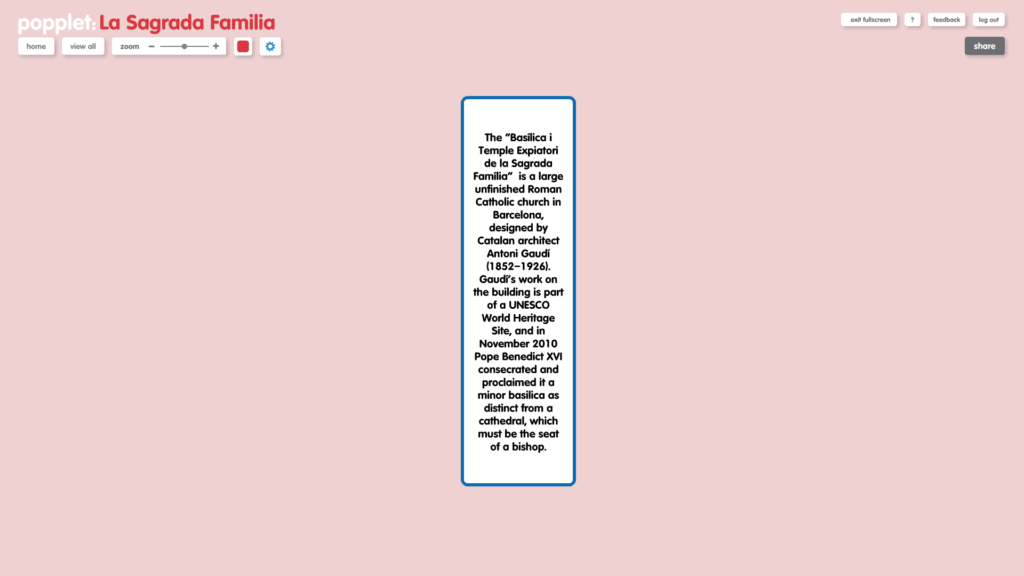
- Then, using the text tools we reduced the font size, aligned the text to the right. We also quickly altered the size of the popple so it all looked neat and tidy:
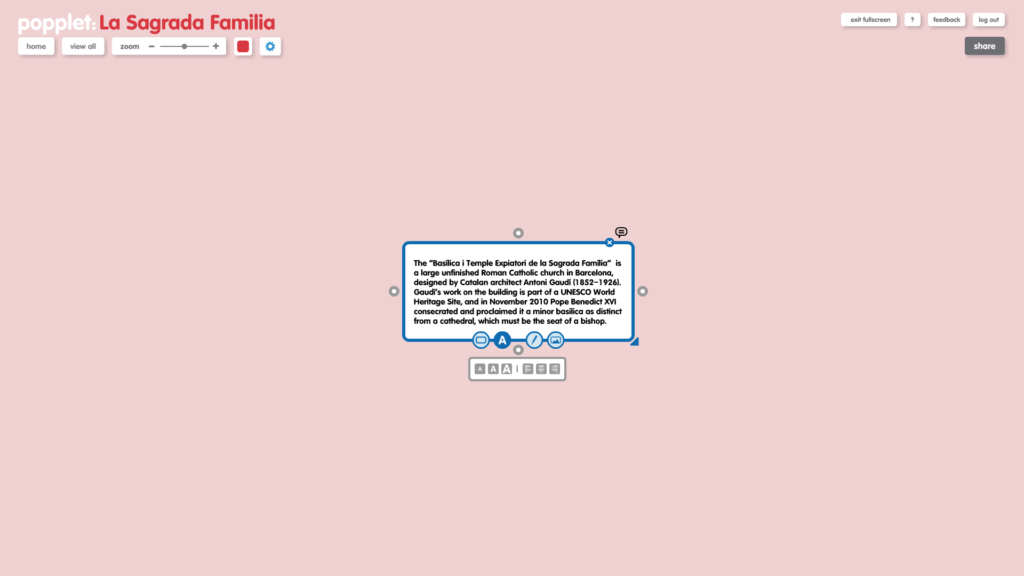
- Finally, using the add image feature, we inserted an image – click and see:
In the next tutorial, we will explore how the clever use Popplet’s text features can enhance visual presentations and and other stuff. In the meantime, why don’t you check out the other tutorials in this series:
Tutorial: Getting Started – All About Popples
Tutorial: Adding Images To Popplet
Tutorial: 1. Adding Drawings To Popplet – The Basics
Tutorial: 2. Adding Drawings To Popplet – Getting Creative
Tutorial: Adding URLs to Popplets | Poppletrocks!
Tutorial: 2. Adding Text To Popplet – Bright Ideas
Popplet is available as an iOS app: Popplet Lite, which is free, and a full version. There is also a web version, and you can sign up for a free account on the Popplet Home Page – we’ll even give you ten free popplet boards to get you started. Group subscriptions are available at reduced rates.
Popplet is a vibrant community, with hundreds of popplets being shared daily on Public Popplets, and on Twitter, and on our Facebook page. If you’re searching for inspiration, or you have popplets to share, join us.