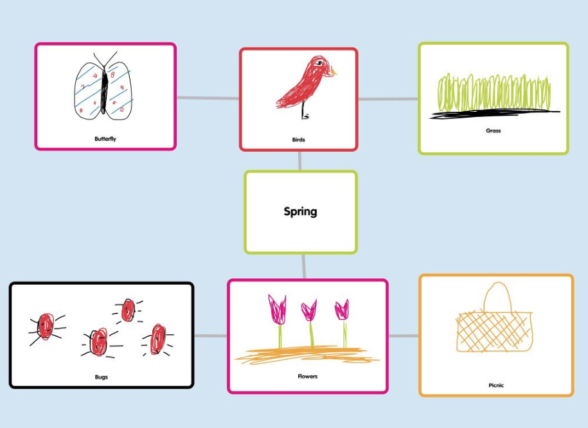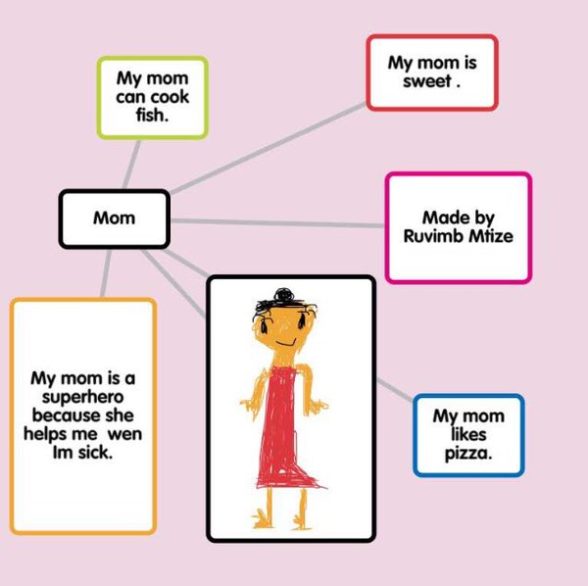Popplet is a tool for the iPad and web to capture and organize ideas. It is easy to use and entirely intuitive, especially for younger users – put Popplet into the hands of a classful of Kindergarteners and they’ll be fluent in the basics in no time at all!
Popplet’s uses are many and widespread, however. Popplet’s public forums are brimming with work from all age groups, areas (education, business, writing…), and every subject imaginable. One reason for this is the many ways Popplet lets users capture their ideas: text, image, video, URLs and even drawings.
This is the second of a two-part tutorial on how to add drawings to Popplet work. The first tutorial focussed on the basics. In this second part, we’ll see what can be created with the drawing tool, and give examples of its main uses. There will also be some handy tips.
Getting Creative – Kids Love to Draw
After some in-depth research, we hit on the principal motivation for adding drawings to Popplet: kids love to draw! Present a younger student with a learning opportunity that features a drawing option, and chances are, the drawing option’s the one they’ll go for first. Some users find drawing in Popplet tricky. A simple stylus will help, but most of our users rely on their fingers as their brush or pencil. Of course, the whole Popplet experience is creative: researching, brainstorming, collaborating, presenting, adding images… Nevertheless, the primal urge of humankind to express themselves by drawing is still very much present, especially in the Kindergarten to the 3rd-grade region!
Tracing From Images
Not everyone is born a Picasso. Most of us need to develop our artistic capabilities. A good way to inspire a student’s confidence in their own abilities and learn about the drawing feature at the same time is tracing from images.
Imagine for example that learners are creating popplets about the area they live in, or important things in their lives and they want to add a drawing of a house.
- First, add an image of a house to a popple:
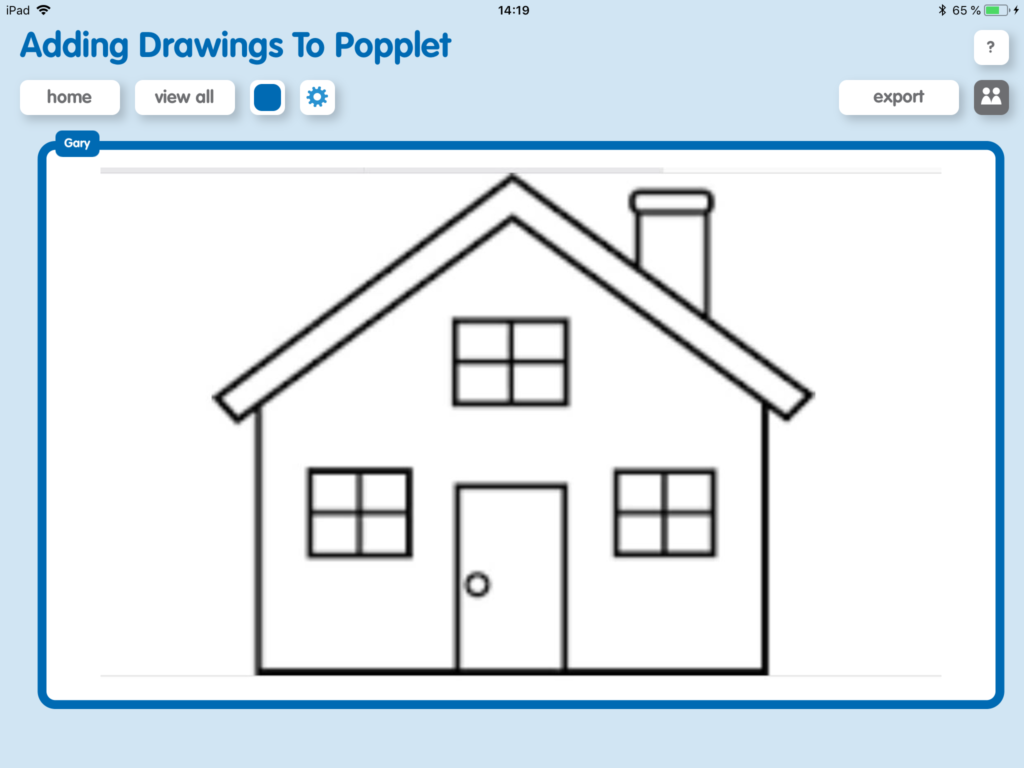
- Next, open the Popplet Drawing Tool by clicking on the pen icon on the activity bar:
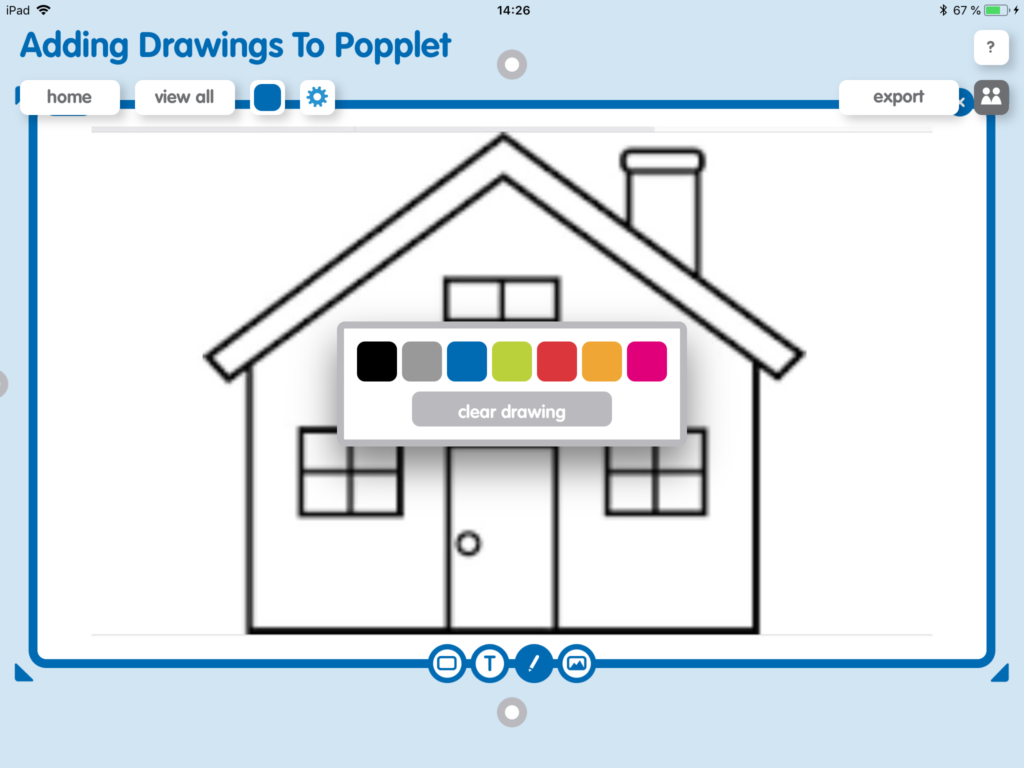
- Choose your colors and start tracing. If you have the notion, and young learners usually do, you might indulge in some “filling-in” at this point, as we have done with the roof:
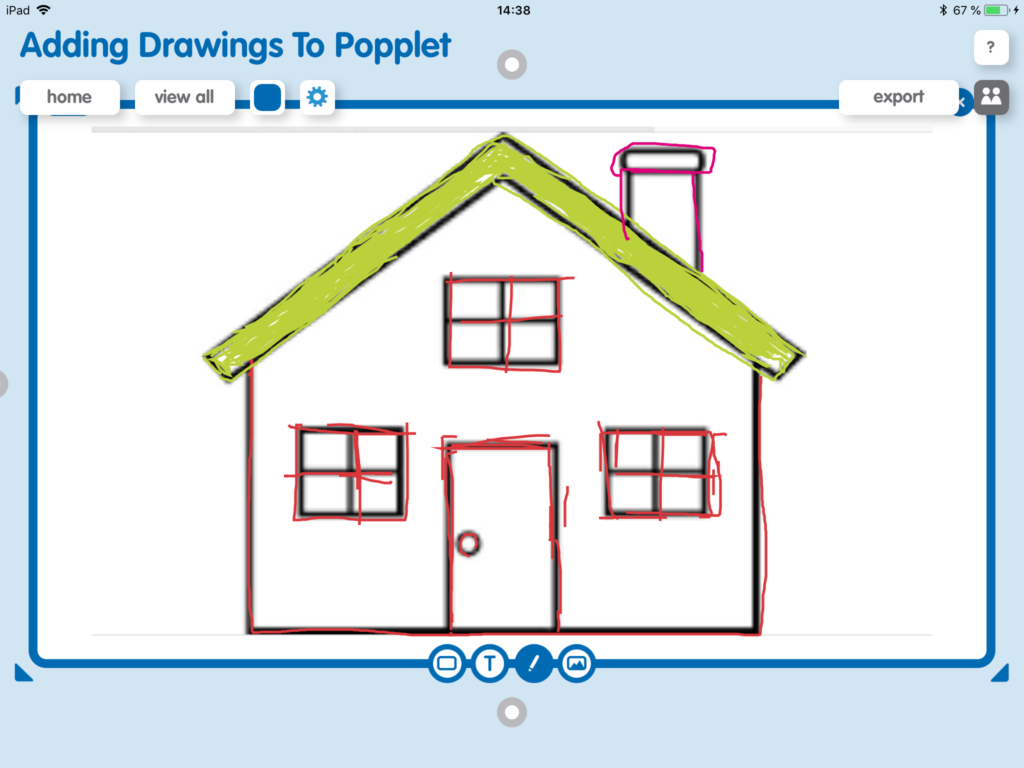
- Finally, click on the image icon, to the left of pen icon to remove the image:
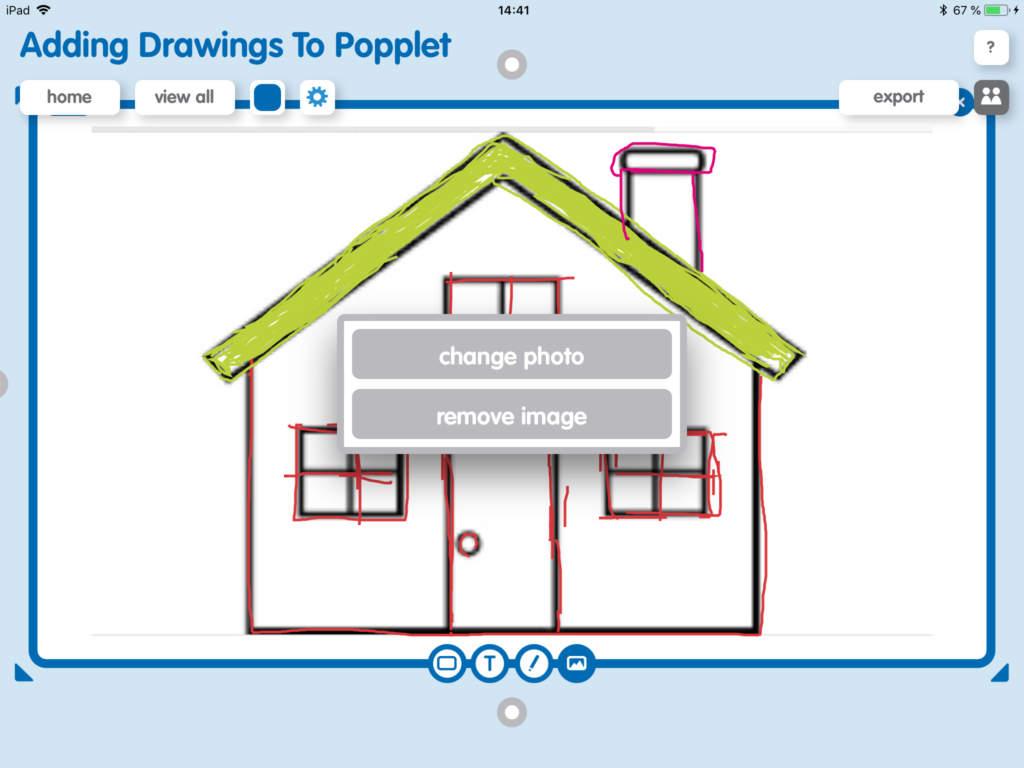
- And there you have it – a house!:
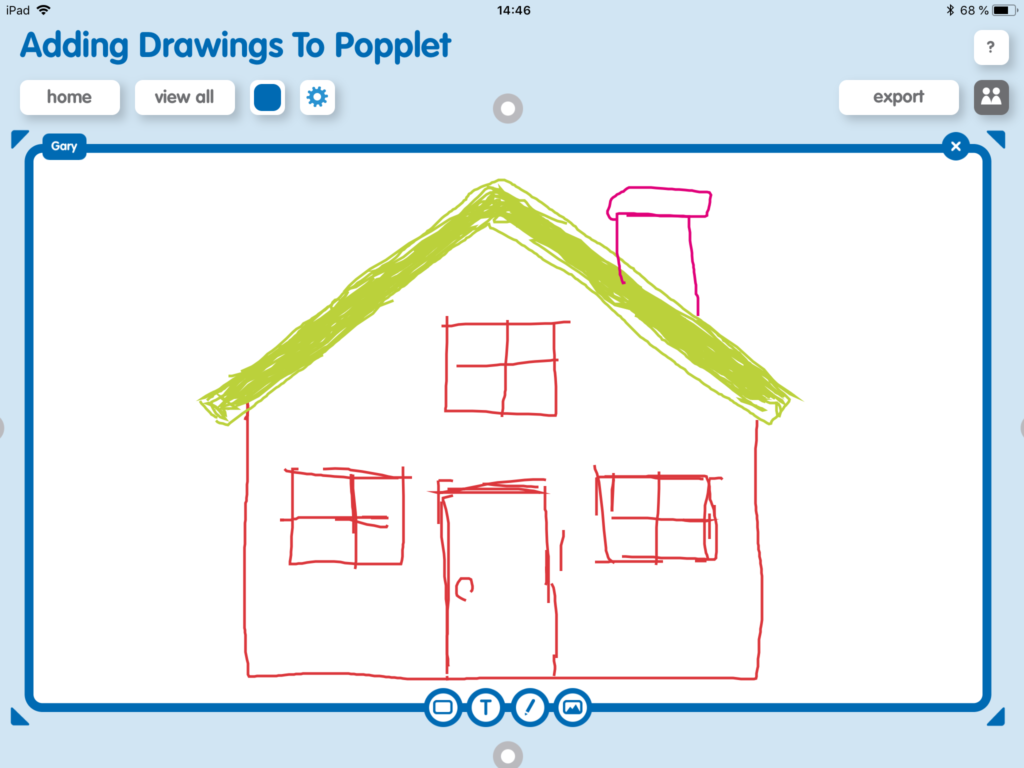
Don’t worry, any child is guaranteed to do a far better job than we did. Practice makes perfect we like to say at Popplet. It’s entirely true not true, but it definitely helps!
Annotating Images with Popplet
Adding images to Popplet is easy and the drawing feature lets you enhance these visuals by acting as an annotation tool: lines, circles, arrows, lassos… anything you need. Follow the steps above, but don’t delete the image! Check out Apple Resource Teacher, Cassandra Stewart’s, Circle The Vertices activity popplet:
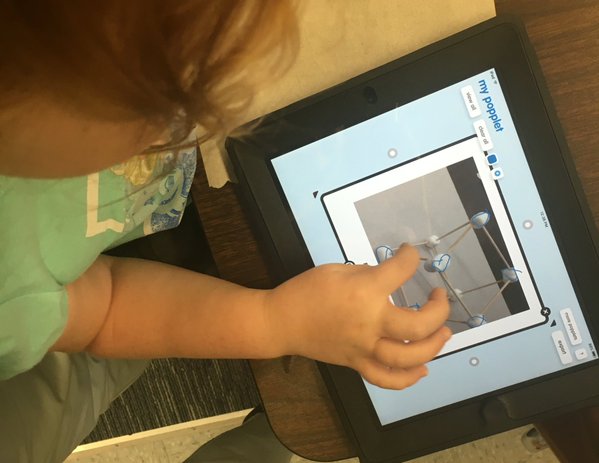
Drawing Words and Sounds with Popplet
Young wordsmiths often choose the drawing tool to express themselves in the literacy class. Here are some examples:
- Vocabulary and Phonics: Supply the words and have the students draw pictures. Check out Things Beginning With “T”, from the classroom of Swedish educator Ammi Lönnmo:
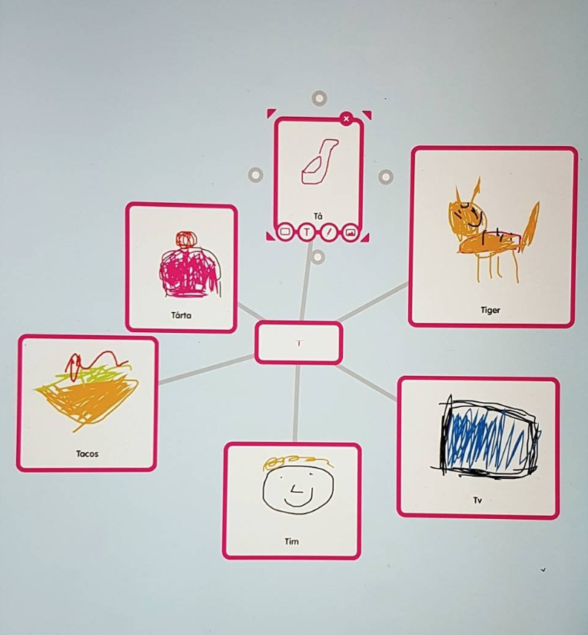
- Consonant Vowel Consonant (CVC): Splendid work from Renee White’s 1st-graders:
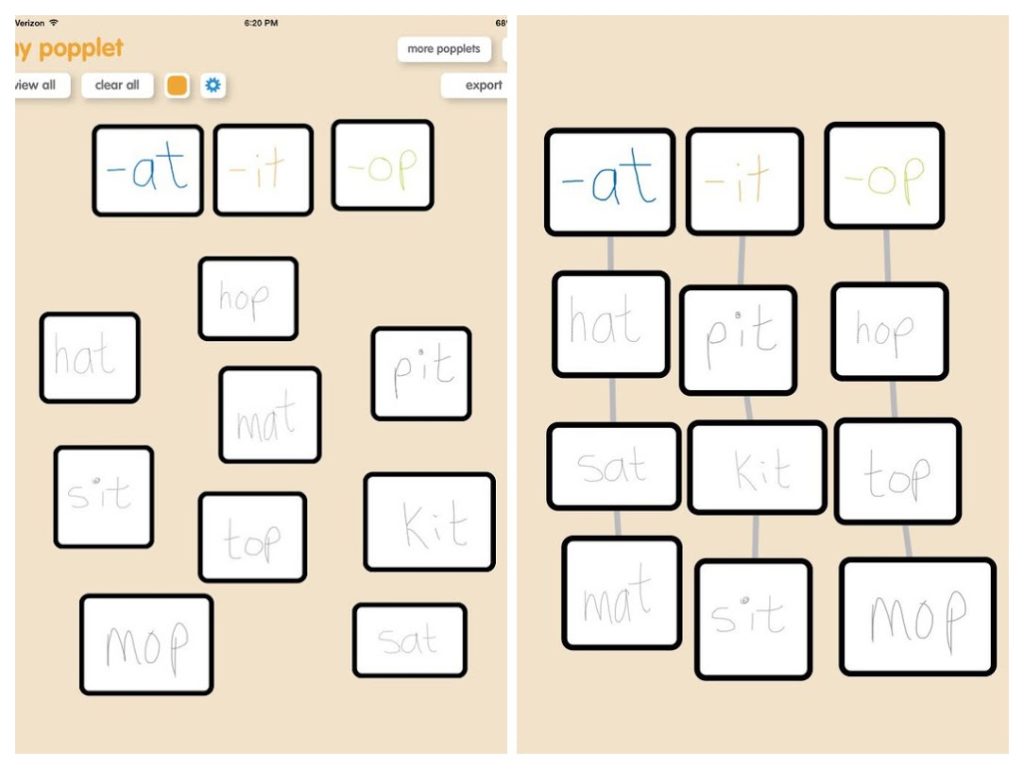
Drawing Numbers and Shapes With Popplet in Math Class
It’s not only words that are a popular subject with Popplet drawing enthusiasts. A great many educators and learners find that adding drawings to popplets in math class equally productive.
- Any number can simply be written, as in this activity by Kindergarten teacher, Kara Bunch:
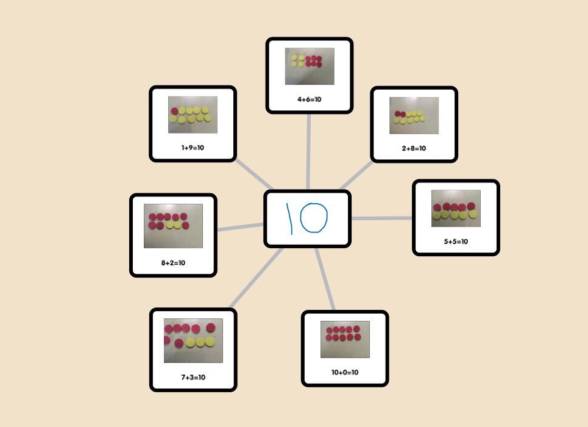
- Popplet can even be used to replace the red and yellow colored counters:
It’s time to draw (sorry) this tutorial to a close. If you want to know more about how to use Popplet, check out the other articles in this series of tutorials:
Tutorial: Getting Started – All About Popples
Tutorial: Adding Images To Popplet
Tutorial: 1. Adding Drawings To Popplet – The Basics
Tutorial: Adding URLs to Popplets | Poppletrocks!
Tutorial: 1. Adding Text To Popplet – The Basics
Tutorial: 2. Adding Text To Popplet – Bright Ideas
Popplet is available as an iOS app: Popplet Lite, which is free, and a full version. There is also a web version, and you can sign up for a free account on the Popplet Home Page – we’ll even give you ten free popplet boards to get you started. Group subscriptions are available at reduced rates.
Popplet is a vibrant community, with hundreds of popplets being shared daily on Public Popplets, and on Twitter, and on our Facebook page. If you’re searching for inspiration, or you have popplets to share, join us.