Who can see my Popplet? – a frequently asked question, especially by educators and parents. The answer is that it’s entirely up to you. If a popplet makes you so proud that you want to share it with a wider audience, then you can. On the other hand, if you would like a little privacy, or even total privacy, you can have that too.
Popplet features a range privacy levels that let you manage who can see your popplets, and how. Safe and simple, like all things Popplet. The different levels are outlined below:
- “for your eyes only”, make this popplet private, a popplet’s default privacy setting
- “need to know”, make this popplet public, but don’t show in public popplets
- “me, you…everybody”, make this popplet public, and show in public popplets
Private Popplets – “for your eyes only”
This is how all popplets begin: make this popplet private is a popplet’s default setting. If you don’t want to share, then no further action is required, your popplet will remain strictly “for your eyes only”. Maybe your popplet contains sensitive data, could be the world isn’t quite ready for your talents just yet! Whatever the reason, complete privacy is an option you have with Popplet.
Start Sharing your Popplets
Many of the popplets you create “for your eyes only” will serve you well, but sooner or later the time will come when you want to share. When you’re ready, simply click on the share button in the top right hand corner of the popplet board to reveal the sharing options window to get started.
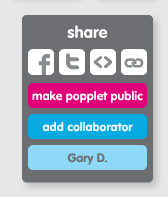
Inner Circles – “need to know”
If you want to share your popplet, but not with everyone and only with people you choose in a “need to know” kind of way, then here’s how:
- First, click on the red make popplet public button and the make public window will open showing 3 options:
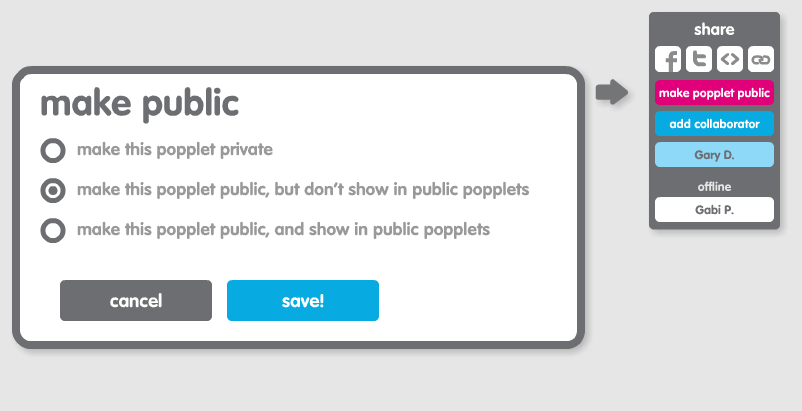
- Next, check the make this popplet public, but don’t show in public popplets circle – just as it is checked in the above image.
- Finally, hit save! Your popplet will now only be visible to those who have a url – and you of course.
- To share the popplet, copy the link, and send it to whoever needs to see it. Your popplet WILL NOT appear in Public Popplets, but remember anyone who has a link will be able to view it, and can share the link.
Getting More Social
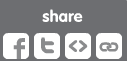 To share a public link to a popplet, to copy a link, or to copy an embed code, click on any of the icons in the sharing options window.
To share a public link to a popplet, to copy a link, or to copy an embed code, click on any of the icons in the sharing options window.
If your popplet is at the default privacy setting make this popplet private, you will first be asked to change this:
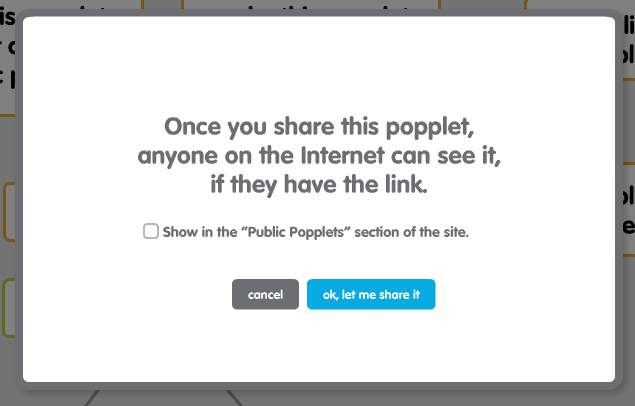
- To let everyone see (“me, you…everybody!” – better for Facebook and Twitter) check the show in “Public Popplets” section of the site box, then select ok, let me share it
- If you want to maintain the “need to know level”, click ok, let me share it, your popplet will only be visible to those who have the link.
- A new window will appear displaying 4 ways to share:
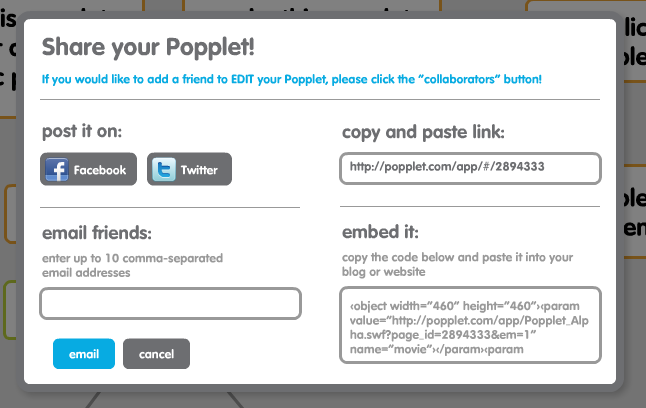
- post it on lets you instantly share your work on your Facebook and Twitter accounts
- email friends lets you share with up to 10 email addresses
- copy and paste link, lets you do just that, and
- embed it provides you with the embed code to publish your popplet on a blog or website – just copy and paste it!
- When you’re satisfied with your privacy settings, choose a method and share your Popplet.
Make This Popplet Public! – “me, you…everybody!”
If you are very generous, open and easy going about who sees your work then you can make your popplet public right from the beginning. Many Popplet users do this, as it let’s others share in their ideas and encourages collaboration. If you want to make your work visible to the whole Popplet community, here’s how:
- First click the red make this popplet public button and the following window opens:
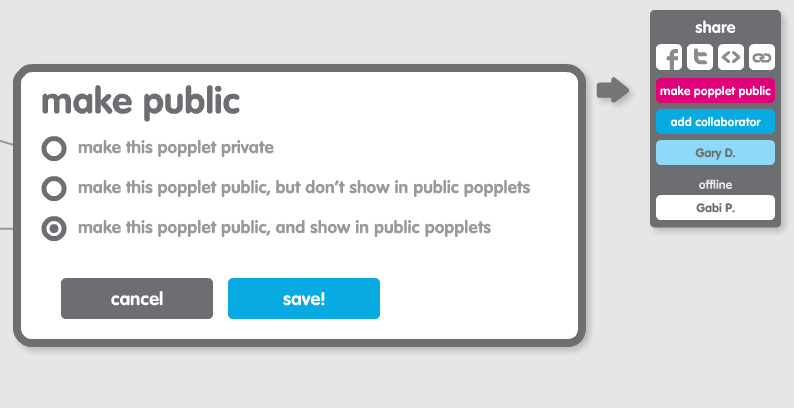
- Check the make this popplet public, and show in public popplets circle
- Finally hit save! Your popplet is now officially out there for everyone to see, well done!
Additional Information
- Add privacy levels to online popplets on the iPad by clicking the sharing icon in the top right hand corner of the Popplet board:

- To guarantee privacy, ensure that the make this popplet private circle is checked. Remember, nobody else will be able to view the Popplet, even those who have the link, and the popplet’s content will not be visible on social media.
- You can change your settings at any time, just click make this popplet public and check the appropriate circle.
- If you add collaborators, they will ALWAYS be able to access your popplet until they delete the popplet from their own dashboard, even if the make this popplet private box is checked.
- Popplets can also be shared by exporting them as pdf, jpeg, high res png files by selecting export from the cog menu.
- Remember, Public Popplets can be viewed by anyone who has a link, or anyone with a Popplet account.
Any more questions like “Who can see my Popplet?”. Let us know by sharing with us, and our community on Twitter and on our Facebook page.