Popplet offers a creative and almost limitless canvas for ideas and information. Sometimes though, it’s just not productive to all that much information displayed together in the same place. In fact, the same could be said about most other things, which is why we have files, and more files – to keep things nice and tidy! Well, Popplet doesn’t have files, instead, it offers an efficient, visual solution for storing and connecting Popplet work – we call it Popplet Linker.
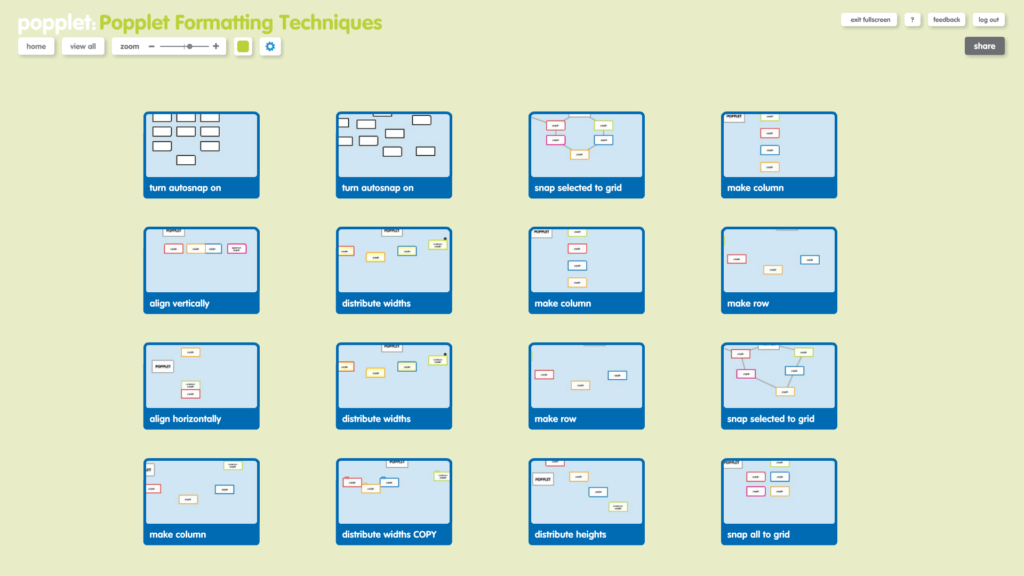
With Popplet Linker, popplet boards of any size and complexity can be effortlessly linked and added to other popplets as popples. The two main ways people use Popplet Linker are:
- To organize popplet work: think visual files, when you need to keep stuff together and keep your work ship-shape – as in the popplet above.
- To create links to popplets and add these to other popplets, saving space and creating a more enhanced visual, with the the option to add more information: think multidimensional.
How To Link Popplets From Your Own Library
- To access Popplet Linker, click on the blue cog menu and select popplet linker from the drop-down menu:
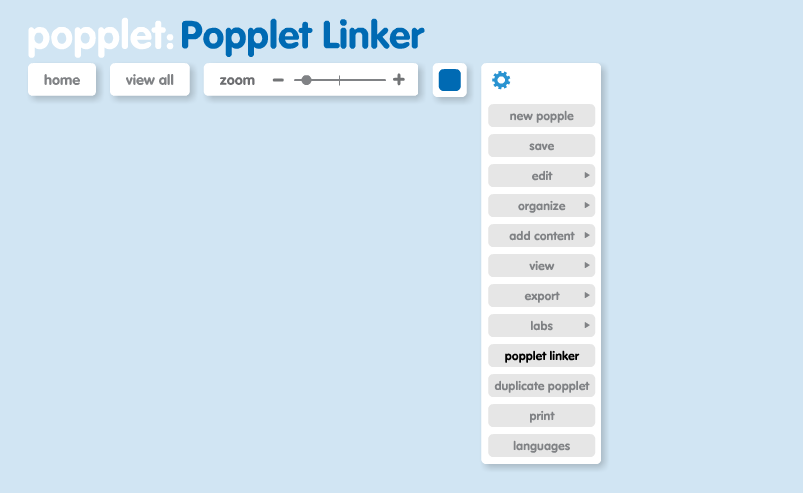
- The popplet linker menu, which contains all of the the popplets in your library, will appear on the left-hand side of the screen. Scroll up and down to view them:
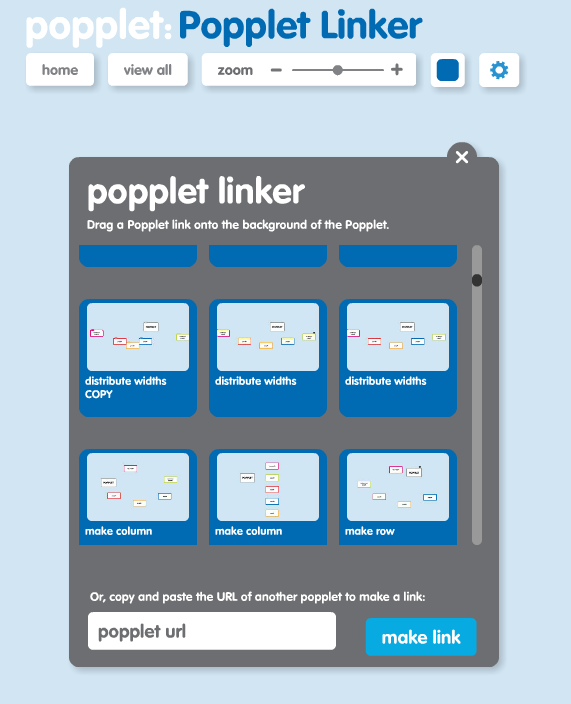
- When you find the popplet you want to link, then click and drag it into the target popplet. Repeat this action for any other popplets that you want to add. In the example below, we are using popplet linker to create a popplet to store popplets all our popplets about formatting:

- And here’s the finished Popplet, named and color changed:
How To Link From Public Popplets
It’s also possible to access and link Popplets which aren’t in your own library. This can be useful for work you find in Public Popplets, or URLs that other Popplet users share with you, which you would like to include in your own work. Hers’s how it’s done from Public Popplets
- Begin by navigating to Public Popplets on the Popplet home page:

- Next, search for popplets. There are hundreds of new popplets shared every day in Public Popplets by the Popplet community, and you will find the most popular ones by clicking the most popular tab. If you can’t find the popplet you want, click on the most recent tab and try searching there.
- When you find what you’re looking for, open the popplet by clicking on it, select share from the the top right-hand corner of the screen, then copy the popplet’s URL from the share your popplet window that appears:
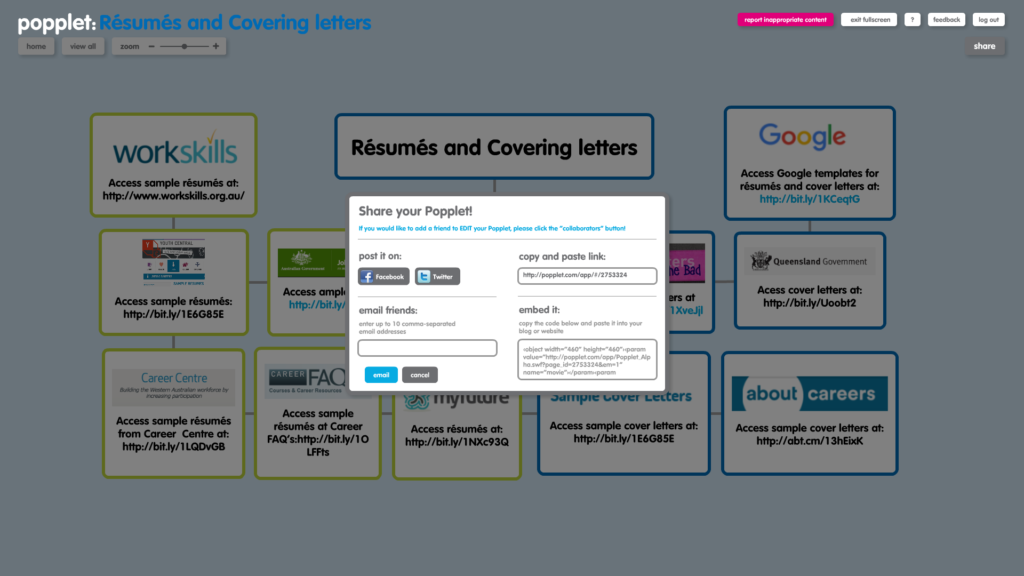
- Finally, open Popplet Linker, paste the link into the popplet url window (see above), then click make link. The selected popplet will now appear as a popple in the target popple.
- You can repeat this process with any popplet URL.
Remember, Public Popplets (or any other popplet) might not always stay public. Sometimes the owners change viewing permissions or delete their work. So, if you are using popplets from Public Popplets or from another Popplet user, be sure to check that they can be viewed before giving any important presentations!
Are you using Popplet Linker in your work? Have you found any more uses for it? Do you have any examples? If so, we’d like to hear from you. Be sure to check out and share with the Popplet community on our Twitter and Facebook page
Popplet is available on the web, and as an app for the iPad and iPhone. New web users receive ten popplet boards when they sign up for a free account. Be sure to check out Popplet’s reduced rates for School and Class group subscriptions.